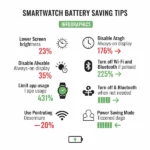Smartwatch Won’t Turn On? Here’s How to Fix It
Your smartwatch is an essential tool for staying connected, tracking your fitness, and managing your day. So, it can be incredibly frustrating when it suddenly refuses to turn on. Don’t panic! This common issue often has a simple solution. This guide will walk you through the possible reasons and provide troubleshooting steps for major smartwatch brands, including Apple, Samsung, and Garmin, along with tips to prevent this from happening again. Learn more about how to fix a smartwatch that won’t turn on.
Why Won’t My Smartwatch Turn On? Common Reasons
Several factors can lead to your smartwatch not turning on. Understanding the potential causes can help you diagnose and fix the issue:
- Completely Drained Battery: This is the most frequent culprit. If your watch’s battery is fully depleted, it may not immediately show signs of life when plugged in.
- Charging Issues: A faulty charging cable, adapter, or charging dock can prevent your watch from receiving power. Dirty or damaged charging contacts on the watch or charger can also be the issue.
- Software Glitch or Freeze: Like any electronic device, a smartwatch can sometimes experience a software error that causes it to become unresponsive.
- Physical Damage: Dropping your watch or exposing it to water (beyond its water resistance rating) can cause internal damage.
- Stuck Buttons: A power button that is physically stuck can prevent the watch from turning on.
- Overheating or Extreme Temperatures: Smartwatches are designed to operate within specific temperature ranges. Extreme heat or cold can cause them to shut down or become unresponsive.
- Power Reserve Mode: Some smartwatches have a low-power mode that disables most functions, which might make it seem like the watch is off.
- Screen Curtain (Accessibility Feature): This feature, particularly on Apple Watch, can make the screen appear black even when the watch is on.
Troubleshooting Steps by Brand
When your smartwatch won’t turn on, here are some specific steps you can take depending on your smartwatch brand:
Apple Watch Won’t Turn On
- Charge Your Apple Watch: Connect your Apple Watch to its magnetic charging cable and a power adapter. Ensure the cable is fully plugged into the adapter and the adapter is securely in a working power outlet. Make sure the back of your Apple Watch is properly aligned with the magnetic charger. You should see a green or yellow lightning bolt on the screen (though it might take a few minutes if the battery is completely drained). Let it charge for at least 30 minutes, or even overnight if it hasn’t been charged in a while.
- Force Restart Your Apple Watch: While your Apple Watch is on the charger, press and hold both the side button and the Digital Crown for at least 10 seconds. Release both buttons when you see the Apple logo. www.mac-help.com
- Check Charging Hardware: Try using a different Apple Watch magnetic charging cable and USB power adapter if you have them. Ensure there’s no plastic wrap on either side of the charger. Check the charging contacts on the back of your watch and the charger for debris and clean them gently with a soft, dry cloth.
- Disable Power Reserve Mode: If you suspect your watch is in Power Reserve mode, press and hold the side button until the Apple logo appears.
- Check Screen Curtain: If you use VoiceOver, check if Screen Curtain is enabled in the Apple Watch app on your paired iPhone (My Watch tab > Accessibility > VoiceOver). If it’s on, turn it off.
- Try a Different Power Outlet: Plug your charger into a different wall socket or a USB port on a computer to rule out an issue with the original outlet.
Samsung Watch Won’t Turn On
- Charge Your Galaxy Watch: Place your Galaxy Watch on its wireless charging dock. Ensure the dock is connected to a power source and the watch is properly seated. Check for a charging indicator on the screen. Allow it to charge for at least 30 minutes, especially if the battery was completely dead.
- Force Restart Your Galaxy Watch: Press and hold the Home key (Power key) and the Back key simultaneously for at least 7-10 seconds until you see the Samsung logo or “Rebooting” message.
- Check Charging Hardware: Use the original Samsung-approved charger and cable. Inspect the charging terminals on both the watch and the dock for any foreign material like sweat, dust, or debris. Clean them gently with a soft, dry cloth. Try a different power adapter or outlet.
- Check for Stuck Buttons: Ensure the physical buttons aren’t stuck or obstructed.
- Factory Reset (Last Resort): If none of the above steps work and you can access the Galaxy Wearable app on your phone, you might consider a factory reset. Note: This will erase all data on your watch. Open the Galaxy Wearable app, go to Watch settings > General > Reset, and confirm.
Garmin Watch Won’t Turn On
- Charge Your Garmin Watch: Connect your Garmin watch to its charging cable and a power source. Ensure the cable is securely connected to the watch and the power source. Allow it to charge for a significant amount of time, as a fully depleted battery can take a while to show signs of life.
- Force Restart Your Garmin Watch: The method for a force restart can vary slightly depending on the model. Generally, you will need to press and hold the power button (or the button typically used for power) for up to 30 seconds. Release the button when the screen turns on or you see a logo.
- Check Charging Hardware: Inspect the charging cable for any damage and ensure the charging pins are clean and not bent. Clean the charging contacts on the back of your watch and the cable with a cotton swab lightly dampened with rubbing alcohol and allow them to air dry completely before charging. Try a different USB port on a computer or a different wall adapter.
- Check for a Locked/Frozen State: If the device seems frozen but might be on with a black screen, try the force restart steps described above.
Smartwatch Won’t Turn on – General Troubleshooting Tips for All Smartwatches
- Clean Charging Contacts: Regularly clean the charging contacts on both your watch and its charger to ensure a good connection. Use a soft, dry cloth or a cotton swab. For stubborn dirt, a cotton swab lightly dampened with rubbing alcohol can be used, but ensure everything is completely dry before charging.
- Try a Different Power Source: Plug your charger into a different wall outlet, a different USB port on a computer, or a portable power bank to rule out an issue with the current power source.
- Inspect for Physical Damage: Carefully examine your watch for any signs of physical damage, such as cracks, dents, or water exposure. If you find damage, contact the manufacturer’s support.
- Allow Time to Charge: If your watch’s battery was completely drained, it might take several minutes of charging before it shows any indication of life or turns on. Be patient.
- Check the User Manual: Your smartwatch’s user manual will have specific troubleshooting steps for your model. Consult it for detailed instructions.
- Contact Customer Support: If you’ve tried all the relevant troubleshooting steps and your smartwatch still won’t turn on, it’s time to contact the manufacturer’s customer support for further assistance or to inquire about repair options.
How to Prevent Your Smartwatch From Not Turning On
Prevention is always better than a cure. Here are some tips to help avoid your smartwatch from failing to turn on in the future:
- Charge Regularly: Don’t let your smartwatch battery drain completely on a regular basis. Try to charge it when the battery level gets low.
- Use Original or Certified Chargers: Always use the charging cable, adapter, and dock that came with your smartwatch, or use accessories certified by the manufacturer. Third-party chargers can sometimes cause issues or even damage your device.
- Keep Charging Contacts Clean: Make cleaning the charging contacts a part of your routine maintenance.
- Handle With Care: Avoid dropping your smartwatch or subjecting it to harsh impacts.
- Respect Water Resistance Ratings: Be mindful of your watch’s water resistance rating. Don’t expose it to water activities beyond what it’s designed for, and ensure any water is dried off before charging.
- Keep Software Updated: Install software updates for your smartwatch and its companion app on your phone. Updates often include bug fixes that can prevent issues.
- Avoid Extreme Temperatures: Don’t leave your smartwatch in direct sunlight for extended periods or in extremely cold environments.
By following these troubleshooting steps and preventative measures, you can increase the lifespan of your smartwatch and minimize the chances of encountering the frustrating issue of your smartwatch won’t turn on.
Frequently asked questions and answers for How To Fix A Smartwatch That Won’t Turn On:
Q: How to fix a smartwatch that won’t turn on?
A: There are a few possible reasons why your smartwatch won’t turn on:
- The battery may be dead.
- The charging cable or adapter may be faulty.
- The charging contacts on the smartwatch or charger may be dirty.
- The smartwatch may have a software issue.
- The smartwatch may have a hardware issue.
Q: What should I do if my smartwatch won’t turn on?
A: The first thing you should do is try charging the smartwatch for at least 30 minutes using the original charger and cable. If the smartwatch still doesn’t turn on, try the following:
- Try charging the smartwatch from a different power outlet.
- Try cleaning the charging contacts on the smartwatch and charger with a cotton swab and alcohol.
- If the smartwatch is still stuck on the boot screen or logo after restarting, try updating the smartwatch’s software.
Q: What can I do to prevent my smartwatch from not turning on?
A: There are a few things you can do to prevent your smartwatch from not turning on:
- Keep the smartwatch’s software up to date.
- Be careful about installing apps from unknown sources. Only install apps from trusted developers.
- Read the app reviews before installing an app. This can give you an idea of whether or not the app is good quality and compatible with your smartwatch.
- Be aware of the permissions that apps ask for. Only grant apps the permissions that they need to function.
- Avoid exposing the smartwatch to extreme temperatures or moisture.
- Clean the smartwatch regularly with a soft, damp cloth.
If you have tried all of the above steps and the smartwatch is still won’t turn on, you may need to have the watch repaired or replaced.
Common problems and solutions for a smartwatch not turning on:
Problem: how to fix a smartwatch that won’t turn on?
Solutions:
- Charge the smartwatch for at least 30 minutes using the original charger and cable.
- Try charging the smartwatch from a different power outlet.
- Try cleaning the charging contacts on the smartwatch and charger with a cotton swab and alcohol.
- If the smartwatch still does not turn on after charging, it may have a faulty battery. Contact the smartwatch manufacturer for support.
Problem: The smartwatch is stuck on the boot screen or logo.
Solutions:
- Try restarting the smartwatch.
- Try force restarting the smartwatch. Consult the smartwatch’s documentation for instructions on how to do this.
- If the smartwatch is still stuck on the boot screen or logo after restarting, it may have a software issue. Try updating the smartwatch’s software. If you are unable to update the software, contact the smartwatch manufacturer for support.
Problem: The smartwatch is unresponsive.
Solutions:
- Try restarting the smartwatch.
- Try force restarting the smartwatch. Consult the smartwatch’s documentation for instructions on how to do this.
- If the smartwatch is still unresponsive after restarting, it may have a hardware issue. Contact the smartwatch manufacturer for support.
Additional helpful information:
Click here for some things you can do to improve the battery life on your watch.
Is your smartwatch screen frozen or unresponsive? How to fix a frozen smartwatch screen?
You may need to force restart your smartwatch – Force Restart a Smartwatch