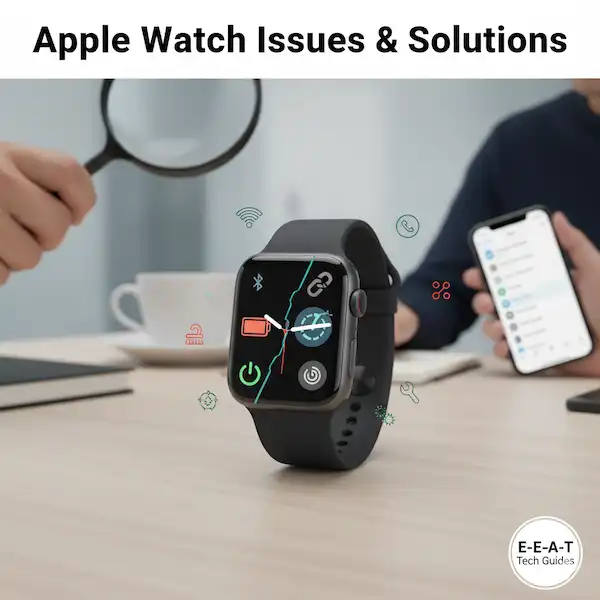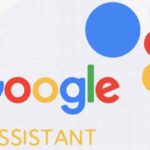Top Apple Watch Issues and Solutions: A Comprehensive Guide
The Apple Watch has revolutionized the way we interact with technology, offering convenience, health monitoring, and seamless connectivity right from our wrists. However, like any sophisticated gadget, it can occasionally encounter glitches. This comprehensive guide dives into the most common Apple Watch issues and provides practical, step-by-step solutions. We’ll also include helpful tips, illustrative images, and links to authoritative sources to empower you to troubleshoot effectively.
Apple Watch Issues and Solutions:
1. Battery Drain: The Most Common Culprit
A dwindling battery life is arguably the most frustrating Apple Watch issue. It can turn your convenient wrist companion into a dead weight.
Symptoms:
- Your Apple Watch struggles to last a full day, even with moderate use.
- The battery percentage drops rapidly after a full charge.
- You find yourself charging multiple times a day.
Potential Causes:
- Excessive Notifications: Every notification wakes up your screen and activates the Taptic Engine.
- Background App Refresh: Apps constantly updating in the background consume power.
- Always-On Display (Series 5 and later): While convenient, this feature uses more power.
- Workout Tracking: GPS and heart rate monitoring during workouts are significant power consumers.
- Cellular Usage: Using cellular data without your iPhone nearby.
- Outdated Software: Software bugs can sometimes lead to inefficient power management.
- Poor Signal Strength: If your watch is constantly searching for a cellular or Wi-Fi signal, it will drain faster.
Solutions:
- Reduce Notifications:
- On your iPhone, open the Watch app.
- Tap Notifications.
- Go through each app and select Custom to choose which notifications you want to receive on your watch, or turn them off entirely for less critical apps.
- Disable Background App Refresh:
- On your iPhone, open the Watch app.
- Tap General.
- Tap Background App Refresh and toggle off apps you don’t need to update constantly. Consider disabling it entirely for maximum savings.
- Manage Always-On Display (Series 5 and later):
- On your iPhone, open the Watch app.
- Tap Display & Brightness.
- Tap Always On and toggle it off if you prioritize battery life over constant visibility.
- Optimize Workout Settings:
- For outdoor workouts, consider taking your iPhone with you to use its GPS, which is often more power-efficient than the watch’s built-in GPS.
- Ensure your watch’s heart rate monitor is clean and properly positioned for accurate readings without excessive re-sampling.
- Limit Cellular Usage:
- If you have a cellular Apple Watch, try to keep your iPhone with you when possible to let the watch use Bluetooth/Wi-Fi, which is less power-intensive.
- To temporarily disable cellular, swipe up from the watch face to access Control Center, then tap the cellular icon.
- Update watchOS:
- Ensure your Apple Watch is running the latest version of watchOS. Updates often include battery optimizations.
- On your iPhone, open the Watch app, tap General, then Software Update.
- Restart Your Apple Watch: A simple restart can often resolve minor software glitches contributing to battery drain.
- Press and hold the side button until you see the Power Off slider. Drag the slider to turn off your watch.
- After it’s off, press and hold the side button again until you see the Apple logo.
Helpful Tip: Use the “Battery” section in the Watch app on your iPhone (General > Battery) to see which apps are consuming the most power. This can help you pinpoint specific culprits.
Here’s a visual representation of how different activities can impact battery life:
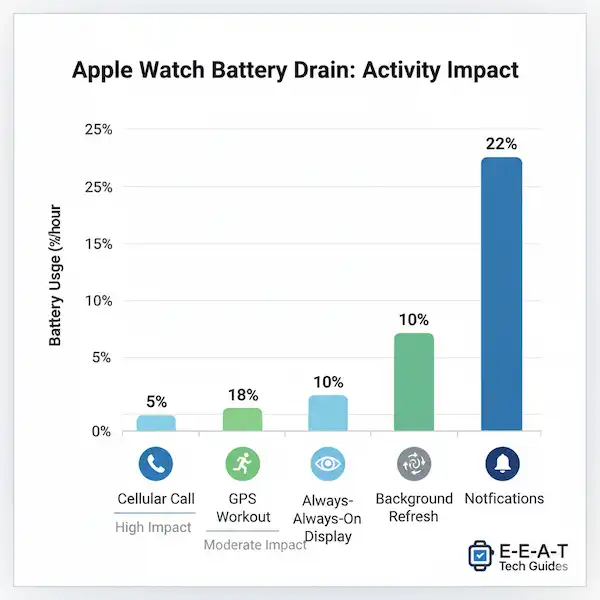
2. Pairing and Connectivity Issues
Your Apple Watch and iPhone are designed to work seamlessly together. When that connection breaks down, it can render many watch features useless.
Symptoms:
- “Disconnected” message on your watch face.
- Inability to receive notifications, calls, or messages on your watch.
- Apps failing to load or sync data.
- Problems pairing a new Apple Watch with your iPhone.
Potential Causes:
- Bluetooth Glitches: Temporary software bugs affecting Bluetooth on either device.
- Wi-Fi Interference: Other devices or networks interfering with the connection.
- Outdated Software: Incompatible watchOS or iOS versions.
- Incorrect Settings: Airplane mode or other settings preventing connection.
- Hardware Malfunction: Less common, but possible.
Solutions:
- Restart Both Devices: This is the universal first step for many tech issues.
- Restart your Apple Watch (as described above).
- Restart your iPhone.
- Toggle Bluetooth Off and On:
- On your iPhone, go to Settings > Bluetooth and toggle it off, wait a few seconds, then toggle it back on.
- On your Apple Watch, swipe up for Control Center, tap the Bluetooth icon to toggle it off, then back on.
- Check Airplane Mode:
- Ensure neither your iPhone nor your Apple Watch is in Airplane Mode. On both devices, swipe up to access Control Center and check the airplane icon.
- Update Software:
- Make sure both your iPhone and Apple Watch are running the latest compatible software versions.
- Unpair and Re-pair Your Apple Watch (Last Resort): This often resolves stubborn connectivity issues but will require you to set up your watch again.
- On your iPhone, open the Watch app.
- Tap All Watches at the top left.
- Tap the “i” icon next to the watch you want to unpair.
- Tap Unpair Apple Watch. Confirm when prompted. Your iPhone will create a backup of your watch’s settings.
- Once unpaired, follow the on-screen instructions on both your iPhone and watch to re-pair them as if it were a new watch. You can restore from the backup.
Helpful Tip: Keep your iPhone and Apple Watch reasonably close to each other (within about 30 feet or 10 meters) for optimal Bluetooth connectivity. Walls and other obstructions can weaken the signal.
3. Apps Not Loading or Crashing
Apps are central to the Apple Watch experience, so when they misbehave, it can severely limit functionality.
Symptoms:
- Apps display a loading spinner indefinitely.
- Apps crash immediately upon opening.
- Apps freeze and become unresponsive.
- Data within apps isn’t syncing or updating.
Potential Causes:
- Software Glitch: A temporary bug in the app or watchOS.
- Insufficient Storage: Not enough free space on your Apple Watch.
- Outdated App: The app itself might need an update to be compatible with your watchOS version.
- Network Issues: If the app requires an internet connection, a poor Wi-Fi or cellular signal can prevent it from loading.
Solutions:
- Force Quit and Reopen the App:
- While the app is open (or trying to open), press and hold the side button until you see the Power Off slider.
- Release the side button, then press and hold the Digital Crown. The app should close, and you’ll return to the watch face.
- Try opening the app again.
- Restart Your Apple Watch: As always, a fresh start can resolve many issues.
- Update Apps:
- Ensure all your apps are up to date. On your Apple Watch, open the App Store, scroll down, and tap Account. Then tap Updates and select Update All or individual apps.
- Check Storage:
- On your iPhone, open the Watch app.
- Tap General > Usage > Watch. See how much storage is available. If it’s very low, consider deleting unused apps or photos.
- Reinstall the App:
- On your iPhone, open the Watch app.
- Scroll down to the list of installed apps.
- Tap the problematic app.
- Toggle Show App on Apple Watch off to uninstall it.
- Wait a few moments, then toggle it back on to reinstall.
Helpful Tip: If an app consistently crashes after a watchOS update, check the developer’s website or app store page for known issues or upcoming fixes.
4. Digital Crown or Side Button Unresponsive
The Digital Crown and Side Button are crucial for navigating and interacting with your Apple Watch. If they stop working, it’s a major problem.
Symptoms:
- Digital Crown doesn’t scroll, zoom, or press.
- Side Button doesn’t open the Dock, activate Apple Pay, or power off the watch.
- Buttons feel sticky or jammed.
Potential Causes:
- Debris/Grime: Dirt, dust, lotion, or sweat can get underneath the buttons.
- Software Glitch: A temporary bug causing the buttons to be unresponsive.
- Water Damage: If the watch has been exposed to water beyond its rating.
- Hardware Failure: A physical defect or damage.
Solutions:
- Clean the Digital Crown:
- Turn off your Apple Watch.
- Hold your watch under a stream of warm, fresh water for 10-15 seconds. Do NOT use soap or cleaning products.
- While rinsing, repeatedly turn and press the Digital Crown to help dislodge any debris.
- Dry your watch thoroughly with a non-abrasive, lint-free cloth.
- Restart Your Apple Watch: If the issue is software-related, a restart might fix it.
- Force Restart (if possible): If the side button is still working, try a force restart:
- Press and hold both the Digital Crown and the side button simultaneously for at least 10 seconds until you see the Apple logo.
- Check for Water Lock: If your watch accidentally entered Water Lock mode, the screen and Digital Crown will be unresponsive until it’s exited. Turn the Digital Crown rapidly to exit Water Lock.
Helpful Tip: Regularly clean your Apple Watch, especially after workouts or if you’ve been in dusty environments. Use a soft, lint-free cloth.
5. Notifications Not Appearing
One of the primary reasons to own an Apple Watch is for convenient notifications. When they don’t come through, it defeats a major purpose.
Symptoms:
- You receive notifications on your iPhone, but not on your Apple Watch.
- Specific app notifications are missing.
- Haptic feedback (taps) is absent for notifications.
Potential Causes:
- Do Not Disturb/Silent Mode: Your watch might be in a mode that suppresses notifications.
- Wrist Detection: If your watch thinks it’s not on your wrist, it won’t deliver notifications.
- Notification Settings: Incorrect settings in the Watch app on your iPhone.
- iPhone Usage: If your iPhone is unlocked and actively being used, notifications usually go there instead of your watch.
- Bluetooth Disconnection: If your watch isn’t connected to your iPhone.
Solutions:
- Check Do Not Disturb & Silent Mode:
- Swipe up from the watch face to access Control Center.
- Ensure the crescent moon icon (Do Not Disturb) is off.
- Ensure the bell icon (Silent Mode) is off.
- Verify Wrist Detection:
- On your iPhone, open the Watch app.
- Tap Passcode.
- Ensure Wrist Detection is toggled ON. Also, ensure your watch is fitting snugly on your wrist.
- Review Notification Settings:
- On your iPhone, open the Watch app.
- Tap Notifications.
- Go through each app to ensure its notification settings are correctly configured to “Mirror my iPhone” or “Custom” with alerts enabled.
- Restart Both Devices: A classic troubleshooting step.
- Check Bluetooth Connection: Ensure your Apple Watch is paired and connected to your iPhone.
Helpful Tip: If you’re receiving notifications on your iPhone and it’s unlocked, this is normal behavior. Apple’s system prioritizes delivering notifications to the device you’re actively using.
6. Poor Performance / Sluggishness
Over time, you might notice your Apple Watch slowing down, taking longer to open apps, or responding sluggishly to input.
Symptoms:
- Apps take a long time to load.
- Scrolling is choppy.
- Animations are not smooth.
- The watch feels generally unresponsive.
Potential Causes:
- Too Many Apps/Complications: Overloading your watch with active apps and complex watch face complications can consume resources.
- Low Storage: As with iPhones, very low storage can impact performance.
- Outdated Software: Performance improvements are often included in watchOS updates.
- Corrupted Software: A rare but possible software issue.
Solutions:
- Restart Your Apple Watch: Often enough to clear temporary performance bottlenecks.
- Reduce Background App Refresh: Limit which apps can refresh in the background.
- Free Up Storage:
- On your iPhone, open the Watch app.
- Tap General > Usage > Watch.
- Identify large apps or music/photo syncing that you don’t need on your watch and remove them. To remove an app, go back to the Watch app’s main screen, scroll down to “Installed on Apple Watch,” tap the app, and toggle off “Show App on Apple Watch.”
- Update watchOS: Ensure your watch has the latest software.
- Unpair and Re-pair as a New Watch (Last Resort): If all else fails and you suspect a deeper software corruption, unpairing and setting up your watch as new (not restoring from a backup) can provide a completely fresh start. This means you’ll lose some data, so back up anything important first.
Helpful Tip: Keep your watch faces simple if you prioritize performance. Complex complications that update frequently (like weather, activity rings, or stock tickers) consume more resources.
Frequently Asked Questions (FAQ) About Apple Watch Issues and Solutions
Below are answers to the most common questions users have when troubleshooting their Apple Watch.
Battery & Charging Issues
Q1: Why is my Apple Watch battery draining so fast?
A: Rapid battery drain is often caused by high background activity or power-intensive features.
- Solution 1: Check Background Refresh. On your iPhone, open the Watch app, go to General > Background App Refresh, and turn off refresh for unnecessary apps.
- Solution 2: Manage Notifications. Reduce the number of apps sending notifications to your watch via the Watch app > Notifications settings.
- Solution 3: Disable Always-On Display (Series 5 and later). Turn this off in Settings > Display & Brightness > Always On on your watch or iPhone.
- Solution 4: Update watchOS. Ensure your watch is running the latest software, which often includes battery optimizations.
Q2: My Apple Watch is not charging, or it’s charging very slowly. What should I do?
A: This is usually a connection issue.
- Solution 1: Check Alignment and Connection. Ensure the charging puck is firmly and correctly snapped to the back of the watch. The charging symbol (green lightning bolt) should appear.
- Solution 2: Clean Contacts. Gently wipe the back of your watch and the charging puck with a clean, dry, lint-free cloth to remove any dust, dirt, or debris.
- Solution 3: Try a Different Setup. Use a different USB power adapter (preferably an official Apple one) and/or a different wall outlet to rule out a faulty charger or power source.
- Solution 4: Force Restart. Force restart your Apple Watch by pressing and holding both the Digital Crown and the Side Button simultaneously for at least 10 seconds until the Apple logo appears.
Connectivity & Pairing Problems
Q3: My Apple Watch says it’s disconnected or can’t pair with my iPhone.
A: Connectivity glitches are usually solved by restarting or re-establishing the connection.
- Solution 1: Restart Both Devices. Power off and on both your Apple Watch and your iPhone.
- Solution 2: Toggle Bluetooth/Wi-Fi. On your iPhone, go to Settings, turn Bluetooth off, wait 10 seconds, and turn it back on. Do the same for Wi-Fi. Ensure both devices are near each other.
- Solution 3: Check Airplane Mode. Ensure Airplane Mode is off on both devices.
- Solution 4: Unpair and Re-pair (Last Resort). Open the Watch app on your iPhone, tap All Watches, tap the “i” next to your watch, and select Unpair Apple Watch. Then, follow the on-screen instructions to re-pair and restore from the backup.
Q4: Why am I not receiving notifications on my watch, but I get them on my iPhone?
A: Your watch is likely in a mode that suppresses alerts.
- Solution 1: Check Do Not Disturb/Focus. Swipe up on your watch face to open Control Center and ensure the crescent moon icon (Do Not Disturb) and bed icon (Sleep Focus) are not active.
- Solution 2: Check Wrist Detection. On your iPhone, open the Watch app, go to Passcode, and ensure Wrist Detection is turned on. The watch must be worn correctly for notifications to arrive.
- Solution 3: Check iPhone Status. If your iPhone screen is unlocked and active, notifications will be delivered to the phone, not the watch. This is normal behavior. Lock your phone to test watch notifications.
Performance & Functionality
Q5: My Apple Watch is very slow, laggy, or apps won’t load.
A: Poor performance is often due to an overload of data or a software bug.
- Solution 1: Force Quit Apps. Double-press the Digital Crown to bring up the App Switcher, swipe left on the misbehaving app, and tap the red “X” to close it.
- Solution 2: Restart Your Watch. Power cycle your Apple Watch.
- Solution 3: Update watchOS. Install the latest available software update.
- Solution 4: Check Storage. On your iPhone, open the Watch app, go to General > Usage > Watch and delete any unused apps or old synced music/photos to free up space.
Q6: The Digital Crown or Side Button is stuck or unresponsive.
A: Physical buttons can be impacted by dirt, sweat, or lotion.
- Solution 1: Clean the Crown. Hold your watch under a stream of warm, fresh water for 10–15 seconds while continuously turning and pressing the Digital Crown. Dry the watch thoroughly afterward.
- Solution 2: Force Restart. If the buttons can still be pressed, force restart the watch (hold the Digital Crown and Side Button until the Apple logo appears).
Q7: How do I force restart my Apple Watch?
A: A force restart (sometimes called a hard reset) clears temporary memory without deleting data and can solve many freezing issues.
- Action: Press and hold both the Digital Crown and the Side Button simultaneously for at least 10 seconds.
- Release: Release the buttons when the Apple logo appears.
Software & Updates
Q8: My Apple Watch won’t install the latest watchOS update.
A: Updates require specific conditions to prevent data loss.
- Requirement 1: The Apple Watch must be placed on its charger.
- Requirement 2: The watch must have at least 50% battery charge.
- Requirement 3: The watch must be connected to Wi-Fi, and the paired iPhone must be nearby and running the latest compatible iOS version.
- Troubleshooting: If the update stalls, restart both your iPhone and your Apple Watch, then try the update again.
Additional Helpful Links
- Sometimes doing a factory reset will solve problems – How to Factory Reset your Smartwatch? (Step-by-step)
- How to connect your Apple Watch – How to Connect Apple Watch to iPhone & Android
Authoritative Sources for Further Assistance:
- Apple Support: The ultimate resource for all Apple products. Their articles are detailed and official. https://support.apple.com/watch
- Apple Watch User Guide: A comprehensive guide to every feature and setting of your Apple Watch. https://support.apple.com/manuals/watch
- Apple Communities: A forum where other Apple users and experts can offer peer-to-peer support. https://discussions.apple.com/community/apple-watch
Conclusion:
While the Apple Watch is a marvel of engineering, understanding common Apple Watch issues and solutions can save you a trip to support or an unnecessary replacement. By following these troubleshooting steps, you’ll be well-equipped to keep your Apple Watch running smoothly. Remember, regular updates, mindful settings management, and simple restarts can prevent many problems before they even begin. If you encounter a persistent issue that none of these solutions resolve, don’t hesitate to contact Apple Support for professional assistance.