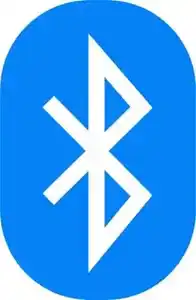How do I use Smartwatch Bluetooth?
It is important that you connect Bluetooth on your watch with a phone. Without being connected to a phone, smartwatches are limited in what they can do. Most of the apps and functions on your smartwatch require data and connectivity with a phone. For example, the features that track your movements and exercise must be connected to a phone to store history, reference goals, etc.. (How to Connect Smartwatch to Android phone?) Learn how to connect Bluetooth on smartwatch to many different devices.
Why Bluetooth?
Bluetooth is the primary wireless technology smartwatches use to communicate with your smartphone. It enables:
- Notification Mirroring: Get alerts for calls, texts, emails, and app notifications on your wrist.
- Data Syncing: Seamlessly transfer fitness data, sleep patterns, and other tracked information to your phone’s companion app.
- Remote Control: Control music playback, camera shutters, and other phone functions from your watch.
- App Functionality: Many smartwatch apps rely on a Bluetooth connection to access data or control features on your phone.
- Connecting Accessories: Pair Bluetooth headphones or speakers directly to your watch for phone-free audio.
How to turn on Bluetooth on Smartwatch?

The most common method to connect a watch to a phone, or other Bluetooth devices, is by using the wireless Bluetooth radio connection. The modern Bluetooth connection is much more advanced and stronger than the legacy Bluetooth connection, thus making the connection more reliable. The procedure to connect using Bluetooth is called “Pairing”. As a result of pairing your watch with your phone, or other devices, they will automatically pair with each other, whenever both are turned on and Bluetooth is activated on both devices.
What are the prerequisites for using Bluetooth on Smartwatch?
To connect your watch to Bluetooth, you will need:
- A smartwatch that supports Bluetooth
- A phone that supports Bluetooth
- The smartwatch’s companion app (Android Wear or Wear OS) installed on your smartphone
General Steps to Connect Bluetooth on Your Watch
Most smartwatches follow a similar initial setup process involving a companion app on your smartphone.
Step 1: Charge Your Smartwatch and Phone
Ensure both your smartwatch and smartphone have sufficient battery life before starting the pairing process.
Step 2: Install the Companion App
Almost all smartwatches require you to install a specific app on your smartphone (e.g., Galaxy Wearable for Samsung, Garmin Connect for Garmin, Fitbit app for Fitbit, or the built-in Watch app for Apple Watch). Download the correct app from your phone’s app store (App Store for iOS, Google Play Store for Android).
Step 3: Enable Bluetooth on Your Phone
Go to your smartphone’s settings and make sure Bluetooth is turned on.
Step 4: Open the Companion App and Begin Setup
Launch the installed app. It will typically guide you through the setup process, which includes pairing your watch.
Step 5: Put Your Smartwatch in Pairing Mode
Follow the on-screen instructions in the app or on your watch to put your smartwatch in pairing mode. This often happens automatically when you first set up the watch or can be accessed through the watch’s settings menu (look for “Bluetooth,” “Connections,” “Pair Device,” or similar options).

Step 6: Search for Your Watch in the App
Within the companion app on your phone, the app will search for nearby Bluetooth devices. Select your smartwatch from the list of found devices.
Step 7: Confirm the Pairing Code
A pairing code or number will usually appear on both your phone and your watch. Verify that the codes match and confirm the pairing on both devices.
Step 8: Complete the On-Screen Setup
Follow any remaining on-screen prompts in the app to complete the setup, which may include signing in to accounts, setting preferences, and syncing data.
Brand-Specific Instructions to Connect Bluetooth on Your Watch
While the general steps are similar, here are some specific pointers for popular brands:
Apple Watch
For Apple Watch, the pairing process is tightly integrated with the Watch app on your iPhone.
- Ensure your Apple Watch is charged and powered on.
- Open the Watch app on your iPhone.
- Tap Pair New Watch.
- Position your iPhone so the Apple Watch appears in the viewfinder in the Watch app, or tap Pair Manually and follow the on-screen steps.
- Follow the prompts on both your iPhone and Apple Watch to complete the setup, including confirming the pairing code.

To connect Bluetooth accessories (like headphones) to your Apple Watch:
- Put your Bluetooth accessory in pairing mode.
- On your Apple Watch, go to Settings > Bluetooth.
- Your watch will search for devices. Tap on your accessory when it appears to connect.
Samsung Galaxy Watch
Samsung smartwatches use the Galaxy Wearable app to connect to your smartphone.
- Make sure your Galaxy Watch is charged and powered on.
- Open the Galaxy Wearable app on your smartphone.
- Tap Start or Get Started.
- Select your watch model from the list.
- Confirm the Bluetooth pairing request on both your phone and watch.
- Follow the remaining setup steps in the app.
To connect Bluetooth accessories to your Samsung Watch:

- On your Galaxy Watch, swipe down from the top of the screen and tap the Settings icon.
- Put your Bluetooth accessory in pairing mode.
- Scroll down and tap Connections > Bluetooth > Bluetooth Audio.
- Tap Scan and select your accessory when it appears.
Garmin
Garmin watches connect using the Garmin Connect app. It’s crucial to pair through the app, not directly through your phone’s Bluetooth settings.
- Ensure your Garmin watch is charged and powered on.
- Open the Garmin Connect app on your smartphone.
- Tap the More icon (usually in the bottom right).
- Tap Garmin Devices > Add Device.
- Select your watch model.
- Put your Garmin watch in pairing mode (usually found in Settings > Bluetooth > Pair Mobile Device or similar; refer to your manual).
- In the app, tap Start or Connect it.
- Enter or confirm the six-digit code displayed on your watch in the app.
- Complete any further setup steps in the app.
To connect Bluetooth accessories to your Garmin watch:
- Put your Bluetooth accessory in pairing mode.
- On your Garmin watch, go to Settings > Sensors & Accessories > Add New.
- Select the type of accessory (e.g., Headphones).
- Your watch will search. Select your accessory when found.
Fitbit
Fitbit smartwatches and trackers use the Fitbit app for pairing and syncing.
- Charge your Fitbit device and ensure it’s on.
- Download and open the Fitbit app.
- Tap the devices icon (often in the top left or bottom right).
- Tap Set Up a Device or Add more devices.
- Choose your Fitbit model.
- Follow the on-screen instructions in the app. This will include enabling Bluetooth and confirming a pairing code shown on your Fitbit device.
- Complete the remaining setup steps.
To connect Bluetooth audio devices to a Fitbit smartwatch (like Versa or Sense):
- Put your Bluetooth audio device in pairing mode.
- On your Fitbit smartwatch, open the Settings app.
- Tap Bluetooth.
- Tap + Audio Device.
- Your watch will search. Tap the name of your audio device when it appears.
Troubleshooting Common Issues to Connect Bluetooth on your Watch
If you’re having trouble connecting your smartwatch, try these common fixes:
- Ensure Bluetooth is Enabled: Double-check that Bluetooth is turned on on both your phone and watch.
- Restart Both Devices: Turn your smartphone and smartwatch off and then back on. This can resolve temporary software glitches.
- Unpair and Re-pair: If your watch was previously paired but won’t reconnect, “forget” or “unpair” the watch from your phone’s Bluetooth settings and the watch’s companion app, then go through the pairing process again.
- Disable and Re-enable Bluetooth: On your phone, turn Bluetooth off, wait a few seconds, and turn it back on.
- Update Software: Make sure both your smartphone and smartwatch have the latest software updates installed.
- Bring Devices Closer: Ensure your watch and phone are within close proximity during the pairing process.
- Check the Companion App: Sometimes, pairing needs to be initiated or finalized within the specific companion app, rather than just the phone’s Bluetooth settings.
- Clear Bluetooth Cache (Android): On some Android phones, clearing the Bluetooth cache in the app settings can help resolve issues.
- Minimize Interference: Move away from other active Bluetooth or wireless devices that might cause interference.
Connect Bluetooth on your watch is the key to unlocking its full potential. By following these steps, you can easily pair your device and start enjoying the convenience and features your smartwatch offers. If you encounter persistent issues, consult the support section of your watch manufacturer’s website or contact their customer support.
How to pair the Bluetooth on Smartwatch to one or more devices?
To pair the Bluetooth is fairly simple, most smartwatches have the type of Bluetooth that allows you to connect to multiple devices, at the same time, within a certain range, here’s how to do it:
- Check the instructions on the Bluetooth device you want to pair with and put it in pairing mode.
- Swipe down on the smartwatch’s main screen;
- Touch on the Settings icon;
- Touch on Connectivity;
- Touch on Bluetooth;
- Touch on Available Devices;
- Look for the device you want to pair with Bluetooth and Touch it.
This procedure will work with most Bluetooth devices. However, if the device you want to pair with will not pair, or does not show up on the list of devices to pair to, then it may not be compatible with your smartwatch.
Once you have completed these steps, your smartwatch should be connected to your smartphone via Bluetooth. You will then be able to use all of the features of your smartwatch that require a Bluetooth connection, such as receiving notifications, controlling music playback, and tracking your fitness activity.
Additional tips for how to connect Bluetooth on smartwatch:
- Make sure that your smartwatch and smartphone are within close proximity to each other. Bluetooth has a limited range, so your devices need to be close together in order to connect.
- If you are having trouble connecting Bluetooth, try restarting both devices. This can often fix minor software glitches that could be preventing the devices from connecting.
- Make sure that your smartwatch’s battery is not dead.
- Make sure that your phone’s battery is not dead.
- Avoid using other Bluetooth devices while you are trying to connect to your watch to your phone.
- If you are using a case on your phone, make sure that it is not blocking the Bluetooth signal.
- Make sure that you have the latest version of the smartwatch’s companion app (Wear OS) installed on your smartphone.
- On your Android smartphone, make sure that you’ve granted the smartwatch’s companion app (Wear OS) all necessary permissions.
Frequently asked questions (FAQ) for how to connect Bluetooth on smartwatch:
Q: How do I use Bluetooth on Smartwatch?
A: To connect your watch to Bluetooth, follow these steps:
- Enable Bluetooth on your phone.
- Enable Bluetooth on your smartwatch.
- Open the smartwatch’s companion app on your phone.
- Tap on the “Connect to Device” or “Add Device” option.
- Select your smartwatch from the list of available devices.
- Follow the on-screen instructions to complete the pairing process.
Q: What if I can’t find my smartwatch in the list of available devices?
A: If you can’t find your smartwatch in the list of available devices, try the following:
- Make sure that Bluetooth is enabled on both your smartphone and your smartwatch.
- Make sure that your smartwatch is within range of your smartphone.
- Try restarting your smartphone and your smartwatch.
- Try forgetting and re-pairing your smartwatch with your smartphone.
Common problems and solutions for connecting Bluetooth on smartwatch:
Problem: My smartwatch is not showing up in the Bluetooth settings on my phone.
Solution:
- Make sure that Bluetooth is enabled on both your phone and your smartwatch.
- Make sure that your smartwatch is within Bluetooth range of your phone.
- Restart your phone and your smartwatch.
- Try restarting Bluetooth on both your phone and your smartwatch.
- Try forgetting your smartwatch on your phone and then re-pairing it.
Problem: I’m having trouble pairing my smartwatch with my phone.
Solution:
- Make sure that your smartwatch is in pairing mode.
- Make sure that your smartwatch is compatible with your phone.
- Try restarting your phone and your smartwatch.
- Try restarting Bluetooth on both your phone and your smartwatch.
- Try forgetting your smartwatch on your phone and then re-pairing it.
- Try updating the software on your smartwatch and your phone.
Problem: My smartwatch keeps disconnecting from my phone.
Solution:
- Make sure that your smartwatch is within Bluetooth range of your phone.
- Try restarting your phone and your smartwatch.
- Try restarting Bluetooth on both your phone and your smartwatch.
- Try forgetting your smartwatch on your phone and then re-pairing it.
- Try updating the software on your smartwatch and your phone.
Additional helpful information:
Many watch wearers enjoy listening to music on a wireless Bluetooth headphone – Connect Bluetooth Headphones to Smartwatch
If you’re having an issue with your smartwatch loosing connection with your smartphone, read this post: Smartwatch loses connection with Smartphone
Here are some instructions for using Bluetooth on an Android phone or tablet – How to use Bluetooth on an Android phone or tablet?
If you are having problems using Bluetooth on Smartwatch – Stop Smartwatch Bluetooth Problems
Details about how to connect an Android smartphone to a smartwatch – How to connect Android to a Smartwatch?