Remote Control Music or Videos on your phone using your Smartwatch
Smartwatch media controls are a great way to control your music and videos on your phone without having to take it out of your pocket or bag. This is especially convenient when you’re working out, running errands, or just want to keep your phone put away.
Stop, Skip, Pause, Next track, increase or decrease volume, flag a song as a favorite – all on your wrist with your smartwatch remote control while your smartphone is in your pocket or bag. Enjoy listening to music more relaxed without the bulky phone to handle.
Whenever you are playing music or videos on your Android phone from YouTube, Spotify, Amazon, or from internal storage, you can use your smartwatch remote music control to control the media on your phone.
What are smartwatch media controls?
Smartwatch media controls allow you to control your music and video playback on your phone from your smartwatch. This can be useful if you want to be able to skip songs, pause playback, or adjust the volume without having to take your phone out of your pocket or bag. Your digital smartwatch remote control can remotely control all media on your phone.
How to set up smartwatch media controls
To set up smartwatch media controls, you’ll need to:
- Make sure your smartwatch and phone are paired and connected.
- Install a media control app on your smartwatch. There are many different media control apps available, so you can choose one that works best for you.
- Open the media control app on your smartwatch and select the music or video app that you want to control.
- You should now be able to use your smartwatch to play, pause, skip, and rewind your music and videos.
Comparison chart of media control apps for smartwatch:
| App | Compatibility | Features | Price |
|---|---|---|---|
| Wear Media | Wear OS | Play/pause, skip, rewind, volume control, shuffle, repeat, search, playlists, albums, artists, genres, sleep timer, equalizer, lyrics | Free with in-app purchases |
| Music Controls for Wear OS | Wear OS | Play/pause, skip, rewind, volume control, shuffle, repeat, search, playlists, albums, artists, genres, sleep timer, equalizer, lyrics | Free |
| Smart AudioBook Player | Wear OS | Play/pause, skip, rewind, volume control, sleep timer, bookmarking, playback speed control | Free |
| Media Control PRO | Wear OS | Play/pause, skip, rewind, volume control, shuffle, repeat, search, playlists, albums, artists, genres, sleep timer, equalizer, lyrics | Free with in-app purchases |
| Smart Music Control | Wear OS | Play/pause, skip, rewind, volume control, shuffle, repeat, search, playlists, albums, artists, genres, sleep timer, equalizer, lyrics | Free with in-app purchases |
| Poweramp | Wear OS | Play/pause, skip, rewind, volume control, shuffle, repeat, search, playlists, albums, artists, genres | Free |
| Musicolet | Wear OS | Play/pause, skip, rewind, volume control, shuffle, repeat, search, playlists, albums, artists, genres | Free |
| Shuttle Music Player | Wear OS | Play/pause, skip, rewind, volume control, shuffle, repeat, search, playlists, albums, artists, genres | Free |
| VLC Media Player | Wear OS | Play/pause, skip, rewind, volume control, playlists, albums, artists, genres | Free |
All of these apps are available to download from Google Play store. (How to install apps on Smartwatch?) When choosing a media control app for your smartwatch, it is important to consider the following factors:
- Compatibility: Make sure that the app is compatible with your smartwatch.
- Features: Consider the features that are important to you, such as play/pause, skip, rewind, volume control, shuffle, repeat, search, playlists, albums, artists, genres, sleep timer, equalizer, and lyrics support.
- Price: Some media control apps are free, while others require a one-time purchase or a subscription.
 How to enable Media controls on your Smartwatch?
How to enable Media controls on your Smartwatch?
- Open the Display or wake-up your watch
- Touch Display, Next, Touch on Show media controls
- Touch on the switch to enable
When you are using a media app to play music or view videos, you’ll see the media controls on your watch.
Once you’ve set up smartwatch media controls, you can use them to control your music and videos in the following ways:
- Play/pause: To play or pause your music or video, tap the play/pause button on your smartwatch.
- Skip: To skip to the next song or video, tap the skip button on your smartwatch.
- Rewind: To rewind to the beginning of the current song or video, or to skip to the previous song or video, tap and hold the rewind button on your smartwatch.
- Volume: To adjust the volume, swipe up or down on the volume slider on your smartwatch.
Troubleshooting smartwatch media controls
If you’re having problems with your smartwatch media controls, here are a few things you can try:
- Make sure that your smartwatch and phone are paired and connected.
- Restart your smartwatch and phone.
- Uninstall and reinstall the media control app on your smartwatch.
- Try a different media control app.
- Check for updates to your smartwatch software and media control app.
Tips for using smartwatch media controls
Here are a few tips for using smartwatch media controls:
- If you’re using a media control app that has a lot of features, you can customize the buttons on your smartwatch to control the features that you use most often.
- You can also use smartwatch media controls to control your music and videos when your phone is locked.
- If you’re using a Bluetooth headset, you can use your smartwatch media controls to control the music and videos that are playing on your headset.
Common problems and solutions for Smartwatch Media Controls:
Problem: Smartwatch media controls are not working.
Solution:
- Make sure that your smartwatch and phone are paired and connected.
- Restart your smartwatch and phone.
- Uninstall and reinstall the media control app on your smartwatch.
- Try a different media control app.
- Check for updates to your smartwatch software and media control app.
- Contact the manufacturer of your smartwatch for assistance.
Problem: Smartwatch media controls are not detecting my music or video app.
Solution:
- Make sure that your music or video app is installed on your phone.
- Make sure that your music or video app is compatible with your smartwatch.
- Restart your smartwatch and phone.
- Uninstall and reinstall the media control app on your smartwatch.
- Try a different media control app.
Problem: Smartwatch media controls are not responding to my input.
Solution:
- Make sure that your smartwatch battery is not low.
- Make sure that your smartwatch is close enough to your phone.
- Restart your smartwatch and phone.
- Uninstall and reinstall the media control app on your smartwatch.
- Try a different media control app.
Problem: Smartwatch media controls are not working with my Bluetooth headset.
Solution:
- Make sure that your Bluetooth headset is paired and connected to your phone.
- Make sure that your Bluetooth headset is compatible with your smartwatch.
- Restart your smartwatch and phone.
- Uninstall and reinstall the media control app on your smartwatch.
- Try a different media control app.
Problem: Smartwatch media controls are draining my smartwatch battery.
Solution:
- Disable features that you do not use, such as background updates and location tracking.
- Reduce the brightness of your smartwatch screen.
- Turn off your smartwatch when you are not using it.
- Use a battery-saving mode on your smartwatch.
- Try a different media control app.
Frequently asked questions and answers for Smartwatch Media Controls:
Q: How do I set up smartwatch media controls?
A: To set up smartwatch media controls, you will need to:
- Make sure that your smartwatch and phone are paired and connected.
- Install a media control app on your smartwatch. There are many different media control apps available, so you can choose one that works best for you.
- Open the media control app on your smartwatch and select the music or video app that you want to control.
Q: How do I use smartwatch media controls?
A: Once you have set up smartwatch media controls, you can use them to control your music and videos in the following ways:
- Play/Pause: To play or pause your music or video, tap the play/pause button on your smartwatch.
- Skip: To skip to the next song or video, tap the skip button on your smartwatch.
- Rewind: To rewind to the beginning of the current song or video, or to skip to the previous song or video, tap and hold the rewind button on your smartwatch.
- Volume: To adjust the volume, swipe up or down on the volume slider on your smartwatch.
Q: What are some common problems with smartwatch media controls?
A: Some common problems with smartwatch media controls include:
- Smartwatch media controls are not working.
- Smartwatch media controls are not detecting my music or video app.
- Smartwatch media controls are not responding to my input.
- Smartwatch media controls are not working with my Bluetooth headset.
- Smartwatch media controls are draining my smartwatch battery.
Q: How can I troubleshoot problems with smartwatch media controls?
A: If you are having problems with smartwatch media controls, try the following:
- Make sure that your smartwatch and phone are paired and connected.
- Restart your smartwatch and phone.
- Uninstall and reinstall the media control app on your smartwatch.
- Try a different media control app.
- Check for updates to your smartwatch software and media control app.
Conclusion
Smartwatch media controls are a great way to control your music and videos on your phone without having to take it out of your pocket or bag. By following the tips in this guide, you can set up and use smartwatch media controls to make your life easier and more convenient.
Additional helpful information:
Here are more details about listening to music on your smartwatch. How to listen to music on a smartwatch?
Do you want to watch YouTube videos on your smartwatch? View YouTube on smartwatch
How to use your smartwatch to remote control the camera on your phone? Smartwatch Remote Control Camera
Your smartwatch can act as a universal remote control. Use your Smartwatch as a Universal Remote Control


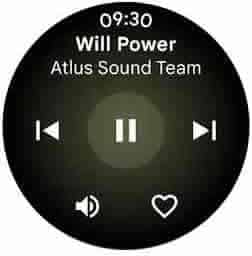 How to enable Media controls on your Smartwatch?
How to enable Media controls on your Smartwatch?

