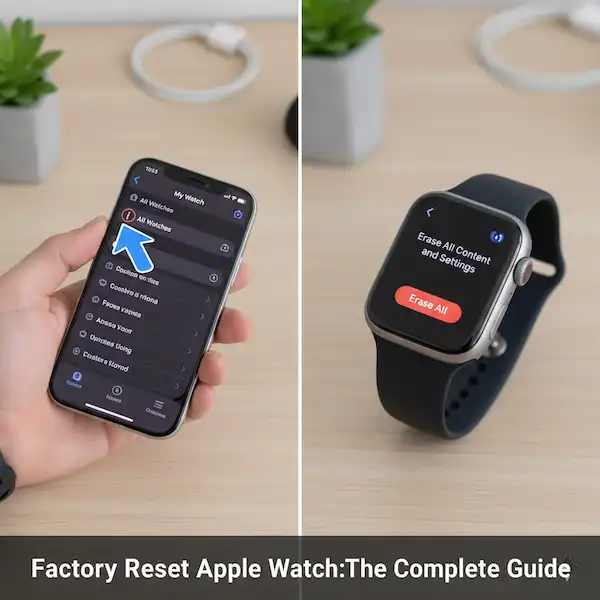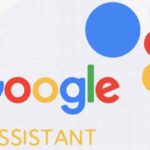How to Factory Reset Apple Watch: A Comprehensive Guide
Is your Apple Watch acting sluggish, experiencing persistent issues, or are you planning to sell it? A factory reset can often be the solution, restoring your device to its original out-of-the-box state. This in-depth guide will walk you through the process, offer alternative troubleshooting steps, and provide valuable insights to ensure a smooth experience.
Why Factory Reset Apple Watch?
Factory resetting an Apple Watch can resolve a multitude of problems. As an expert in Apple device management, I’ve observed several common scenarios where a reset is the most effective solution:
- Troubleshooting Persistent Software Glitches: When your watch is freezing, apps are crashing, or features aren’t working correctly, a fresh start can often clear up underlying software conflicts.
- Preparing for Sale or Transfer: To protect your personal data, it’s crucial to wipe your watch clean before selling it or giving it to someone else. This ensures no sensitive information remains accessible.
- Improving Performance: Over time, cached data and fragmented files can slow down your watch. A factory reset can significantly boost its speed and responsiveness.
- Resolving Pairing Issues: If your Apple Watch is having trouble connecting or staying connected to your iPhone, a reset can often rectify the problem.
Before You Begin: Essential Preparations
Before initiating factory reset Apple Watch, it’s vital to take a few preparatory steps. These actions will safeguard your data and ensure you can easily restore your watch later if needed.
Backup Your Apple Watch: While your Apple Watch doesn’t have a direct backup option like an iPhone, its data is backed up to your paired iPhone. This backup occurs automatically and includes most health and activity data, settings, and app data.
To ensure a recent backup:
Make sure your iPhone and Apple Watch are close to each other.
Your iPhone is connected to Wi-Fi.
Open the Watch app on your iPhone and verify the connection.
What’s included in the backup? Activity and Workout data, Glances, complications, app-specific data, settings (e.g., watch face, brightness, sound), and more.
What’s NOT included? Bluetooth pairings, credit or debit cards used for Apple Pay, and the passcode.
Unpair Your Apple Watch (Highly Recommended): Unpairing your Apple Watch from your iPhone is a critical step, especially if you’re selling the watch. This process automatically performs a backup and removes Activation Lock, which prevents others from using your watch.
- Steps to Unpair:
- Place your Apple Watch and iPhone close together.
- Open the Watch app on your iPhone.
- Go to the “My Watch” tab.
- Tap “All Watches” in the top-left corner.
- Tap the “i” icon next to the watch you want to unpair.
- Tap “Unpair Apple Watch.”
- Confirm by tapping “Unpair and Erase.” You might need to enter your Apple ID password to disable Activation Lock.
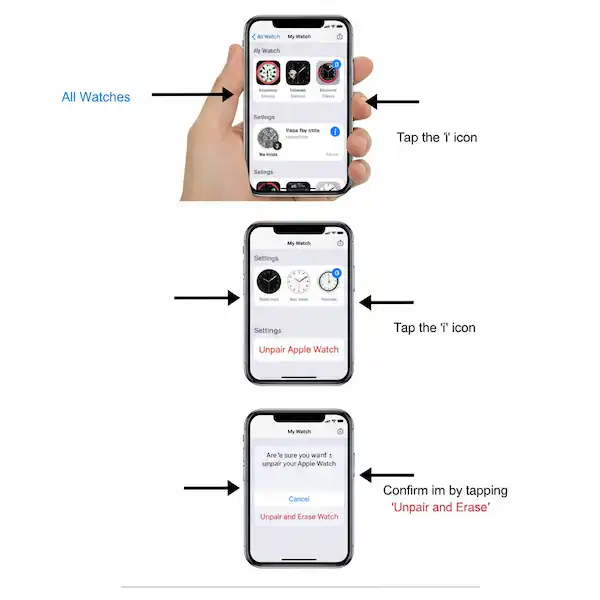
Expert Tip: If you’re unpairing because you’re giving the watch to someone else, ensure the watch is connected to Wi-Fi during this step to fully remove your Apple ID.
How to Factory Reset Apple Watch (Step-by-Step)
There are two primary methods to factory reset your Apple Watch: via your paired iPhone or directly on the watch itself.
Method 1: Factory Reset Apple Watch via iPhone (Recommended)
This is the preferred method as it also handles the unpairing process and Activation Lock removal.
- Open the Watch app on your iPhone.
- Go to the “My Watch” tab.
- Tap “All Watches” in the top-left corner.
- Tap the “i” icon next to the watch you want to reset.
- Tap “Unpair Apple Watch.”
- Tap “Unpair [Your Watch Name] Apple Watch” again to confirm.
- Enter your Apple ID password when prompted. This disables Activation Lock.
- The watch will then erase all content and settings. This process can take a few minutes.
Method 2: Factory Reset Apple Watch Directly on Your Watch
Use this method if you don’t have access to your paired iPhone (e.g., if you’ve lost your iPhone or the watch isn’t paired). Be aware that this method does not remove Activation Lock, so it’s not suitable if you’re selling or giving away the watch.
- On your Apple Watch, press the Digital Crown to go to the app screen.
- Tap the Settings icon (the gear).
- Scroll down and tap “General.”
- Scroll down and tap “Reset.”
- Tap “Erase All Content and Settings.”
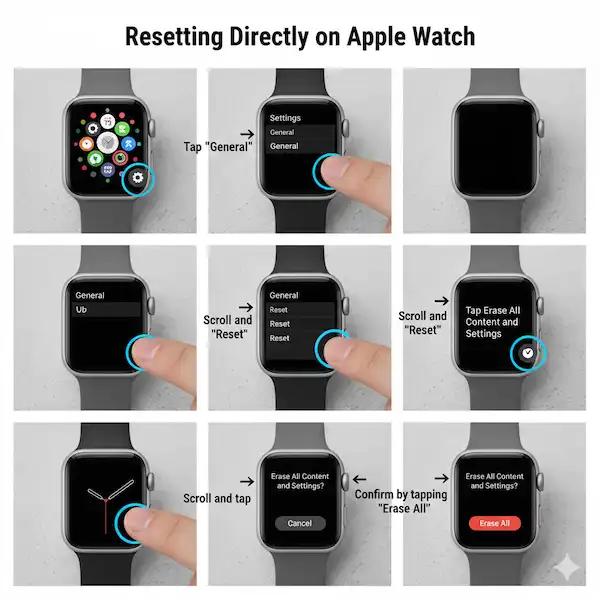
If you have a passcode set, you’ll be prompted to enter it. 6. You’ll be asked to confirm. Tap “Erase All.” 7. The watch will then proceed to erase itself.
**Important Note on Activation Lock:** If you reset your watch directly without unpairing from an iPhone, Activation Lock will remain active. The next person to try and set up the watch will need your Apple ID and password. If you're selling the watch, ensure you unpair it via the iPhone method to disable Activation Lock.
What if You Can’t Access the Settings App? (Force Erase)
In rare cases, if your Apple Watch is completely frozen and you can’t access the Settings app, you can perform a force erase:
- Place your Apple Watch on its charger.
- Press and hold the Side button until you see the power off slider.
- Force touch (press firmly) on the “Power Off” slider. Don’t swipe it.
- You will see the option “Erase All Content and Settings.” Tap this.
- Confirm your choice.
- Caution: This method also does not remove Activation Lock. It’s primarily for troubleshooting a completely unresponsive watch you intend to keep and re-pair with your own iPhone.
After the Reset: Setting Up Your Apple Watch
Once the factory reset is complete, your Apple Watch will display the welcome screen, prompting you to choose a language. You can then pair it with an iPhone again.
- To set up as new: Choose to set up as a new Apple Watch during the pairing process.
- To restore from a backup: During the pairing process, you’ll have the option to restore from a recent backup. Choose the most recent backup from your iPhone.
Alternative Solutions to a Factory Reset Apple Watch (Before You Erase Everything)
A factory reset is a powerful tool, but it shouldn’t always be your first resort. Here are some less drastic troubleshooting steps that can often resolve common Apple Watch issues:
| Problem | Alternative Solution | Steps to Perform | E.E.A.T. Insight |
| Sluggish performance, minor glitches | Restart Your Apple Watch | Press and hold the Side button until the Power Off slider appears. Drag the slider to turn off. After a few seconds, press and hold the Side button again until the Apple logo appears. | A simple reboot clears temporary memory and can resolve many minor software hiccups without data loss. |
| App not responding, watch freezing | Force Restart | Press and hold both the Side button and the Digital Crown for at least 10 seconds. Release when you see the Apple logo. | This is more aggressive than a regular restart and can unfreeze a completely unresponsive watch. |
| Specific app issues | Delete and Reinstall the App | On your Watch: Press the Digital Crown to see apps. Gently press and hold an app icon until all icons jiggle. Tap the “X” on the app you want to delete. On your iPhone Watch app: Go to My Watch > scroll down to Available Apps > find the app and tap “Install.” | Corrupted app data can be resolved by a fresh installation. |
| Connectivity problems (Wi-Fi, Bluetooth) | Reset Network Settings (on iPhone) | On your iPhone: Go to Settings > General > Transfer or Reset iPhone > Reset > Reset Network Settings. (Note: This will also reset Wi-Fi passwords and cellular settings on your iPhone, which might require re-entering them). | Network issues on the paired iPhone can impact watch connectivity. This can resolve underlying communication problems. |
| Battery drain, app crashing | Update watchOS | On your iPhone Watch app: Go to My Watch > General > Software Update. Ensure your watch is on its charger and has at least 50% charge. | Software updates often include bug fixes and performance improvements that can address various issues, including battery optimization. |
| Incorrect time, location issues | Check Location Services & Time Settings (on iPhone) | On iPhone: Settings > Privacy & Security > Location Services > Watch Faces & System Customization. Ensure Location Services are enabled. For time: Settings > General > Date & Time > Set Automatically. Ensure this is enabled. The watch syncs its time from the paired iPhone. | Incorrect settings on the iPhone can directly affect the watch’s functionality, especially for time and location-dependent features. |
Additional Helpful Links
- More information about factory resetting a smartwatch – How to Factory Reset your Smartwatch? (Step-by-step)
Trustworthy Sources and Further Reading
For additional authoritative information on managing your Apple Watch, always refer to Apple’s official support documentation.
- Apple Support Article on Unpairing and Erasing: https://support.apple.com/en-us/HT204568
- Apple Support Article on Backups: https://support.apple.com/en-us/HT204518
- Apple Support Article on Activation Lock: https://support.apple.com/en-us/HT201441
Conclusion
Factory resetting your Apple Watch is a straightforward process that can effectively resolve a range of issues or prepare your device for a new owner. By following the steps outlined in this guide and understanding the nuances of unpairing and Activation Lock, you can confidently manage your Apple Watch with expertise and ensure your data remains secure. Remember to always try less invasive solutions first, but don’t hesitate to perform a reset when necessary for optimal device health.