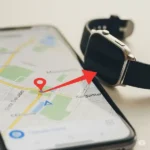How to turn on GPS location tracking on your smartwatch?
A GPS tracking smartwatch is a great way to keep track of your location, whether you’re running, hiking, or just want to see where you’ve been. A smartwatch with GPS tracker is typically very accurate, and it can be used to track your location both indoors and outdoors. Learn how to use GPS on smartwatch.
To use a smartwatch GPS tracker on your watch, you’ll first need to enable GPS. This can usually be done in the settings app on your watch. Once GPS is enabled, you can start tracking your location using a variety of different apps.
You can turn on the Location Services on your smartwatch either from your connected phone, or directly on the watch.
Benefits of using GPS on smartwatch:
- Improved fitness tracking: GPS can be used to track your distance, pace, and speed more accurately than other methods, such as a pedometer. This information can help you to monitor your progress and improve your performance.
- Safer outdoor activities: If you enjoy running, hiking, or cycling outdoors, GPS can help you to stay safe by tracking your location and providing real-time navigation. This can be especially useful if you are exploring new areas or if you get lost. Most cycling apps will track your GPS location to identify your cycling route. Keep track of where you’ve been and where to go
- Peace of mind for loved ones: If you have children or older family members who spend time outdoors, GPS tracking can help you to keep track of their location and ensure their safety. You can set up alerts to notify you when they enter or leave certain areas.
- Convenience: GPS can be used for a variety of other purposes, such as finding your way around a new city, tracking a package, or locating a lost or stolen device.
Examples of using GPS location tracking on a smartwatch:
- A runner can use GPS to track their route and pace, and to see how their performance has improved over time.
- A hiker can use GPS to navigate through unfamiliar terrain and to stay on track.
- A cyclist can use GPS to find new bike paths and to track their speed and distance.
- A parent can use GPS to track their child’s location on the playground or at other outdoor activities.
- An older person can use GPS to track their location and to get help if they become lost or disoriented.
- A traveler can use GPS to find their way around a new city and to locate attractions and restaurants.
Overall, GPS location tracking is a valuable feature that can be used to improve your fitness, safety, and convenience.
Golf Apps that use GPS
By using a GPS-enabled golf app on your smartwatch, you can improve your game, track your progress, and have a more enjoyable golfing experience. Here are some popular golf-related smartwatch apps that utilize GPS to enhance your golfing experience:
Dedicated Golf Apps:
- Arccos Caddie: This app provides accurate shot tracking, club recommendations, and detailed statistics.
- GolfPad: Offers precise distance measurements, green mapping, and hazard identification.
- Garmin Golf: For Garmin smartwatch users, this app provides automatic shot tracking, green view, and hazard information.
Multi-Sport Apps with Golf Features:
- Strava: While primarily a cycling and running app, Strava also offers golf features like shot tracking and course mapping.
- Under Armour MapMyRun: Similar to Strava, this app includes golf functionality for tracking your rounds and analyzing your performance.
Key features to look for in a golf-related smartwatch app:
- Accurate distance measurements: Ensure precise distances to the green, hazards, and other targets.
- Green mapping: Visualize the shape and contours of greens for better putting.
- Hazard identification: Be aware of potential obstacles like bunkers, water hazards, and out-of-bounds areas.
- Shot tracking: Automatically track your shots, including distance, direction, and club used.
- Statistics and analysis: Gain insights into your performance through detailed statistics and analytics.
How a GPS-Enabled Smartwatch Benefits Seniors
A GPS-enabled smartwatch can be a valuable tool for seniors, providing peace of mind for both the senior and their caregivers.
Ensuring Peace of Mind: How GPS Trackers for Elderly Safety Are Revolutionizing Care
1. Safety and Security:
- Emergency SOS: Many smartwatches have a built-in emergency SOS feature that allows seniors to quickly and easily call for help.
- Location Tracking: GPS technology allows caregivers to track the senior’s location in real-time, ensuring they’re safe and accounted for. Location-tracking Technology in Dementia Caregiving
- Geofencing: This feature can be set up to alert caregivers if the senior leaves a designated area, such as their home or neighborhood. How to track an elderly person
2. Independence and Confidence:
- Enhanced Mobility: GPS can help seniors feel more confident exploring new places or going on walks without fear of getting lost. Elderly Safety – The Benefits of GPS Trackers for Senior Care
- Emergency Preparedness: Knowing they have a reliable way to call for help can give seniors a sense of independence and security. Senior Smart Watch With GPS
3. Health and Wellness:
- Activity Tracking: Many smartwatches can track steps, heart rate, and sleep quality, helping seniors stay active and monitor their health.
- Medication Reminders: Some watches can be set up to remind seniors to take their medications on time.
4. Communication and Connection:
- Calling and Messaging: Seniors can easily stay in touch with family and friends using the smartwatch’s calling and messaging features.
- Social Features: Some smartwatches offer social features that can help seniors connect with others and stay engaged.
Overall, a GPS-enabled smartwatch can be a valuable tool for seniors, providing safety, independence, and peace of mind. When choosing a smartwatch, consider factors such as ease of use, battery life, and specific features that are important to the senior’s needs.
How to Use GPS on Your Apple Watch
Apple Watch models Series 2 and later have built-in GPS, allowing for phone-free tracking.
1. Turning on GPS (Generally Always On for Location Services):
GPS on your Apple Watch is an integral part of its Location Services. You don’t “turn on” GPS as a separate toggle; rather, you grant apps permission to use your location.
- On your iPhone:
- Open the Watch app.
- Tap My Watch, then go to Privacy.
- Tap Location Services. Ensure it’s On.
- Scroll down to see which apps have access to your location. For best results with workout tracking, ensure apps like “Workout” and any third-party fitness apps you use are set to “While Using the App” or “Always.”
2. Using GPS for Workouts (Workout App):
This is the most common use of GPS on Apple Watch.
- On your Apple Watch:
- Open the Workout app.
- Scroll to select your desired workout type (e.g., Outdoor Run, Outdoor Walk, Outdoor Cycle).
- Tap the workout. The watch will count down to start.
- As you move, your Apple Watch will automatically use its built-in GPS to track your route, distance, and pace.
- To pause, swipe right and tap Pause. To end, swipe right and tap End.
- After ending, you can see your route map in the Fitness app on your paired iPhone.
3. Using GPS for Navigation (Maps App):
- On your Apple Watch:
- Open the Maps app.
- You can use dictation, scribble, or select recent locations to search for a destination.
- Once you select a destination, tap Directions.
- Choose your mode of transport (e.g., walking, driving).
- Tap Start. Your Apple Watch will provide haptic feedback and visual cues for turn-by-turn directions.
How to Use GPS on Your Samsung Galaxy Watch

Samsung Galaxy Watch models (like the Galaxy Watch 3, Watch 4, Watch 5, Watch 6 series) also feature built-in GPS.
1. Turning on GPS (Location Services):
Similar to Apple Watch, GPS is managed through Location Services.
- On your Samsung Galaxy Watch:
- Swipe down from the top of the watch face to open the Quick Panel.
- Look for the Location icon (often looks like a pin drop or target). Tap it to ensure it’s blue (enabled). If it’s gray, tap it to turn it on.
- For more detailed settings, go to Settings (gear icon) > Location.
- Ensure Location is toggled on.
- You can also check Permissions to see which apps have access to your location.
2. Using GPS for Workouts (Samsung Health App):
- On your Samsung Galaxy Watch:
- Open the Samsung Health app.
- Scroll and select your desired workout (e.g., Running, Walking, Cycling).
- Tap the workout type.
- Before starting, ensure the “Location” icon within the workout screen is active.
- Tap Start. Your watch will use GPS to track your activity.
- To pause or end, swipe right or left depending on your watch model and follow the on-screen prompts.
- Your route map and detailed stats will be available in the Samsung Health app on your paired phone.
3. Using GPS for Navigation (Google Maps or HERE WeGo – app dependent):
Newer Galaxy Watches running Wear OS (like Watch 4, 5, 6) primarily use Google Maps. Older Tizen-based watches might use HERE WeGo or other pre-installed options.
- Using Google Maps (Wear OS Galaxy Watches):
- Open the Google Maps app on your watch.
- You can search for a destination using voice input or recent locations.
- Once a destination is selected, tap Start for directions.
- The watch will display turn-by-turn navigation and provide haptic feedback.
How to Use GPS on Other Smartwatch Brands (Garmin, Fitbit, Huawei, etc.)
While the specific menus may vary, the core principles remain the same.
1. Turning on GPS (Location Services):
- Access Settings: Swipe down or up from the watch face, or press a dedicated button to access your watch’s main settings menu.
- Find “Location” or “GPS”: Look for a “Location,” “GPS,” “Connectivity,” or “Privacy” section.
- Enable GPS: Toggle the GPS or Location Services option to “On.”
- Check App Permissions: Within the watch settings or the companion app on your phone, ensure that your preferred fitness/navigation apps have permission to use location data.
2. Using GPS for Activity Tracking (Built-in Fitness Apps):
- Open the Activity/Workout App: Launch the pre-installed fitness tracking app on your smartwatch (e.g., Garmin Connect, Fitbit Exercise, Huawei Health).
- Select Outdoor Activity: Choose an activity that requires GPS (e.g., Run, Hike, Bike, Open Water Swim).
- Wait for GPS Lock: Before starting, the watch will often display a “GPS acquiring” or “GPS ready” message. Wait for it to confirm a strong GPS signal for accurate tracking.
- Start Activity: Once locked, begin your activity. The watch will automatically record your route, distance, and other metrics.
- End Activity: Follow the on-screen prompts to pause or end your workout.
3. Using GPS for Navigation (Built-in or Third-Party Maps):
- Check for Maps App: See if your smartwatch has a pre-installed maps or navigation app. Some smartwatches, especially those designed for outdoor adventures (like many Garmin models), have robust mapping capabilities.
- Download Maps (if applicable): Some watches allow you to download maps for offline use, which is great for navigating without your phone or cellular connection.
- Start Navigation: Input your destination, or select a pre-loaded route, and start the navigation.
GPS Tracking Smartwatch App Comparison Chart
| Feature | Strava | Nike Run Club | MapMyRun | Google Fit | Workouts! | Gaia GPS |
|---|---|---|---|---|---|---|
| Platform | Android, iOS | Android, iOS | Android, iOS | Android, iOS | Android, iOS | Android, iOS |
| Price | Free (premium available) | Free (premium available) | Free (premium available) | Free | Free (premium available) | Free (premium features with subscription) |
| Basic GPS Tracking | Yes | Yes | Yes | Yes | Yes | Yes |
| Live Tracking | Yes (premium) | Yes (premium) | Yes (premium) | No | Yes (premium) | Yes (subscription) |
| Pace, Distance & Time Tracking | Yes | Yes | Yes | Yes | Yes | Yes |
| Elevation Tracking | Yes | Yes | Yes | Yes | Yes | Yes |
| Route Planning & Navigation | Limited | Limited | Yes | No | Yes | Yes (subscription) |
| Post-Workout Analysis | Yes | Yes | Yes | Basic | Yes | Advanced (subscription) |
| Coaching & Training Plans | Limited (premium) | Yes (premium) | Yes (premium) | No | Yes (premium) | No |
| Multisport Tracking | Yes (premium) | Yes (limited) | Yes | Limited | Yes (premium) | Yes (subscription) |
| Music Integration | Yes (premium) | Yes | Yes | Yes | Yes | No |
| Community Features | Yes | Yes | Yes | Limited | Yes | Yes (subscription) |
| Offline Maps | Yes (premium) | Yes (limited) | Yes | No | Yes (limited) |
Additional Notes:
- This chart focuses on general fitness apps with GPS tracking. There are also specialized GPS tracking apps for activities like hiking or cycling (e.g., Gaia GPS).
- Free versions of most apps offer basic GPS tracking but may limit features like live tracking, route planning, or advanced training plans.
- Some apps excel in specific areas. Strava is popular among cyclists, Nike Run Club offers guided runs, and Gaia GPS is great for off-road adventures (requires subscription for full features).
- Consider your needs and budget when choosing a GPS tracking app. If you just need basic tracking, a free app might suffice. If you want advanced features like route planning or coaching, a premium subscription might be worth it.
Step 3 – Start tracking your location
Most GPS tracking apps will have a start button that you can tap to begin tracking your location.
Step 4 – View your tracked location.
Once you’ve started tracking your location, you can view it on a map in the GPS tracking app. Open Google Maps to see your location.
Sharing your GPS location tracking data with others:
Many GPS tracking apps allow you to share your GPS tracking data with others. This can be useful if you’re running a race or hiking with friends. To share your GPS tracking data, simply open the GPS tracking app and look for the share button.
Additional helpful tips for using GPS location tracking:
- Make sure that your smartwatch has a good battery charge before you start tracking your location. GPS tracking can use a lot of battery power.
- If you’re tracking your location indoors, make sure that your smartwatch has a clear view of the sky. GPS signals can be blocked by buildings and other structures.
- If you’re tracking your location in a remote area, let someone know where you’re going and when you expect to be back. In case of an emergency, your GPS tracking data can help rescuers find you.
- Some smartwatches may require you to have a specific app installed on your phone in order to use GPS location tracking.
Troubleshooting Common GPS Issues
- “No GPS” or Poor Accuracy:
- Go Outdoors: Ensure you’re in an open area with a clear view of the sky.
- Wait Longer: Sometimes it just takes a minute or two for the watch to acquire a strong signal.
- Restart Watch: A simple restart can often resolve minor glitches.
- Update Software: Ensure your smartwatch’s software is up to date.
- Battery Drain:
- Optimize Settings: Reduce screen brightness, turn off unnecessary notifications, and use standalone GPS only when truly needed.
- Power Saving Modes: Some watches have power-saving modes that reduce GPS sampling rates.
- Charge Before Long Use: Always charge your watch fully before a long GPS-dependent activity.
- Route Not Showing:
- Check App Sync: Ensure your watch is properly synced with its companion app on your phone.
- Location Permissions: Double-check that the fitness app has permission to access your location.
By following these steps, you’ll be able to harness the full navigational power of your smartwatch, making your outdoor adventures and daily commutes smarter and more efficient. Happy exploring!
Frequently asked questions (FAQ) and answers for using GPS on smartwatch location tracking:
Q: How do I use GPS location tracking on my smartwatch?
A: The steps for using GPS location tracking on a watch vary depending on the make and model of the watch. However, most smartwatches allow you to use GPS location tracking with a variety of apps, such as fitness tracking apps, maps apps, and navigation apps.
To use GPS location tracking with a fitness tracking app, you will need to open the app and start a workout. The app will then use GPS to track your location and distance traveled.
To use GPS location tracking with a maps app, you will need to open the app and search for a location. The app will then use GPS to show you your current location and the location that you searched for.
To use GPS location tracking with a navigation app, you will need to open the app and enter a destination. The app will then use GPS to guide you to your destination.
Q: Why is GPS location tracking not working on my watch?
A: There are a few reasons why GPS location tracking may not be working on your watch:
- GPS may not be enabled on your watch.
- Your smartwatch may not be connected to your phone.
- The GPS feature may not be enabled in the app that you are using to track your location.
- You may be in an area with poor GPS reception.
- Your smartwatch’s software may be out of date.
- Your smartwatch may need to be reset to factory settings.
Q: How do I fix GPS location tracking on my watch?
A: To fix GPS location tracking on your watch, you can try the following:
- Make sure that GPS is enabled on your watch.
- Make sure that your smartwatch is connected to your phone.
- Enable the GPS feature in the app that you are using to track your location.
- Move to an open area with a clear view of the sky.
- Restart your smartwatch and your phone.
- Check for updates to your smartwatch’s software.
- Reset your smartwatch to factory settings.
Q: How can I improve the accuracy of GPS location tracking on my watch?
A: To improve the accuracy of GPS location tracking on your watch, you can try the following:
- Make sure that GPS is enabled on your watch.
- Make sure that your smartwatch is connected to your phone.
- Move to an open area with a clear view of the sky.
- Avoid using GPS location tracking in areas with tall buildings or dense vegetation.
- Keep your smartwatch’s software up to date.
Q: How can I reduce the battery drain from GPS location tracking on my watch?
A: To reduce the battery drain from GPS location tracking on your watch, you can try the following:
- Reduce the frequency of GPS location updates.
- Disable GPS location tracking when you are not using it.
- Use a power bank to charge your smartwatch on the go.
Common problems and solutions for using GPS on smartwatch:
Problem: GPS location tracking is not working on my watch.
Solutions:
- Make sure that GPS is enabled on your watch.
- Make sure that your smartwatch is connected to your phone.
- Make sure that the GPS feature is enabled in the app that you are using to track your location.
- Try restarting your smartwatch and your phone.
- Check for updates to the software on your smartwatch.
- Try resetting your watch to factory settings. How to reset a smartwatch to factory settings?
Problem: GPS location tracking is not accurate on my watch.
Solutions:
- Make sure that GPS is enabled on your watch.
- Make sure that your smartwatch is connected to your phone.
- Make sure that the GPS feature is enabled in the app that you are using to track your location.
- Try moving to an open area with a clear view of the sky.
- Try restarting your smartwatch and your phone.
- Check for updates to the software on your smartwatch.
- Try resetting your watch to factory settings.
Problem: GPS location tracking is draining my smartwatch’s battery quickly.
Solutions:
- Reduce the frequency of GPS location updates.
- Disable GPS location tracking when you are not using it.
- Use a power bank to charge your smartwatch on the go.
Conclusion
GPS location tracking on smartwatches is a great way to track your location and stay safe. By following the tips above, you can learn how to use GPS location tracking on your watch effectively.
Additional helpful information:
Turn on GPS Location on your watch to enable features of apps that use location services. With the GPS (Location Services) activated, you can use your phone to find your watch, and vise versa, use your watch to find your phone. It is recommended that the GPS or Location Services be enabled all the time.
Other apps will use your location for their own purposes. You can manage which apps use your location on your Android phone. What Apps use Location Services?
You must turn on GPS to use Google Maps on your watch. How to use Google Maps on Smartwatch?
With GPS enabled on both your watch and your phone, you can use your phone to find your watch. How to find my watch from my phone?
You can use your watch to find your phone if you have GPS turned on in your watch, and Location services enabled on your phone. Use your Smartwatch to find my phone