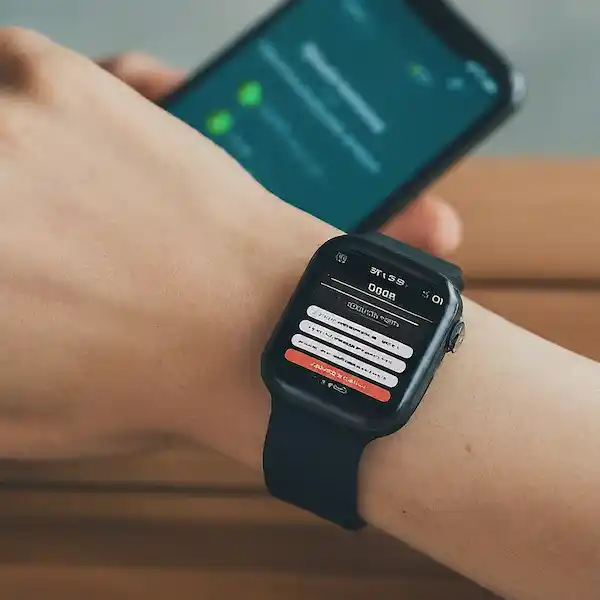Managing Permissions on Your Smartwatch and Android Phone
Smartwatches are awesome companions, but the apps they run can access a surprising amount of data. This guide will help you understand and manage smartwatch app permissions on both your smartwatch and connected Android phone, ensuring your privacy is protected.
Understanding Smartwatch App Permissions:
Whenever you install an app, it will request access to certain features on your device. These permissions allow the app to function properly. (How to Install Apps On Smartwatch?) Here’s a breakdown of common permission types:
- Location: Grants access to your GPS data, used for features like weather apps or fitness tracking.
- Body Sensors: Allows apps to access health data like heart rate, steps, or sleep patterns (common for fitness apps).
- Storage: Enables apps to store data on your device, such as downloaded music for offline playback.
- Contacts and Calendar: Needed for apps that display contact information or manage your calendar events.
- Phone and SMS: Grants access to make or receive calls, or send and receive text messages (rare for smartwatch apps).
- Microphone: Allows apps to record audio, used for voice commands or dictation features.
- Camera: Enables apps to access the camera for taking pictures or videos (not common for most smartwatch apps).
Taking Control: Managing Permissions
There are two key places to manage app permissions:
- On Your Android Phone: This controls permissions for both phone and smartwatch apps. Understanding Android Permission Manager
- Open the Settings app on your Android phone.
- Navigate to Apps & notifications (or similar wording depending on your phone model).
- Select See all apps.
- Choose the app you want to manage permissions for.
- Tap Permissions to see a list of all permissions requested by the app.
- Toggle the switch next to each permission to Allow or Deny.
- On Your Smartwatch: (Permissions available may vary depending on model)
- Access your smartwatch’s Settings.
- Look for a section related to Apps or Permissions.
- You might see a list of all apps or need to select an app first.
- Tap the app and review the available permissions.
- Toggle the switch next to each permission to Allow or Deny.
Location Permissions: A Special Case
Location permissions often have additional options. You might be able to choose: App Location Permissions – How to Setup on Android?
- Allow all the time: Grants continuous location access. (Use sparingly!)
- Allow only while using the app: Location access is only granted when the app is actively in use.
- Deny: The app cannot access your location data.
Being Permission Savvy:
- Grant Only What’s Needed: Think critically before allowing an app a permission. Does a weather app really need access to your contacts?
- Review Regularly: Periodically check app permissions and adjust them as needed.
- Less is More: The fewer permissions an app has, the less access it has to your data.
By following these tips, you can ensure your smartwatch and Android phone apps only access the data they truly need, keeping your privacy in check!
Frequently Asked Questions (FAQ) Smartwatch App Permissions:
Why should I care about smartwatch app permissions?
Smartwatch apps can access a surprising amount of data, like your location, health information, contacts, and even microphone access. Managing permissions helps ensure apps only access what they truly need and protects your privacy.
Where can I manage smartwatch app permissions?
There are two main places:
- Your Android Phone: This controls permissions for both phone and smartwatch apps. Go to Settings > Apps & notifications (or similar wording) and find the app you want to manage.
- Your Smartwatch: Access Settings and look for a section related to Apps or Permissions. You might need to select the app first.
What types of permissions can smartwatch apps request?
Common ones include:
- Location: Used for weather apps, fitness tracking, etc.
- Body Sensors: Accesses health data like heart rate or sleep patterns.
- Storage: Allows apps to store data like downloaded music.
- Contacts and Calendar: Needed for displaying contact information or managing events.
- Microphone: Used for voice commands or dictation features. (Less common)
What about location permissions?
Location permissions often have extra options:
- Allow all the time: Grants continuous access (use sparingly!).
- Allow only while using the app: Access only when the app is active.
- Deny: Blocks location access for the app entirely.
How can I be permission savvy?
- Grant only what’s needed: Think before allowing an app a permission. Does a flashlight app need location access?
- Review regularly: Periodically check app permissions and adjust them as needed.
- Less is more: The fewer permissions an app has, the less access it has to your data.
What if I have a question about my specific smartwatch model?
Your smartwatch manufacturer’s website or user manual will have specific instructions for your device.