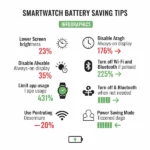Managing Smartwatch Notifications: Stay Connected, Your Way
Tired of constant buzzing on your wrist? Learn how to master smartwatch notifications on Apple Watch, Wear OS, Samsung, and more! This guide covers setup, customization, troubleshooting, and helpful tips.
Navigating the world with a smartwatch offers convenience, but constant notifications can become overwhelming. This guide will walk you through managing notifications on popular smartwatch brands, ensuring you stay informed without feeling bombarded.
Understanding Smartwatch Notification Systems
Most smartwatches mirror notifications from your smartphone. This means that if an app on your phone sends a notification, your watch will likely vibrate or chime as well. However, all platforms offer ways to customize this behavior.
Managing Notifications on Your Apple Watch
The Apple Watch provides granular control over notifications through the Watch app on your iPhone.
- Setting Up App Notifications:
- Open the Watch app on your iPhone.
- Tap the “Notifications” tab.
- Scroll down to the “Mirror iPhone Alerts From” section.
- Here, you’ll see a list of your iPhone apps. Toggle the switch next to an app to control whether its notifications appear on your Apple Watch. If the switch is green, notifications are mirrored. If it’s gray, they aren’t.
- For further customization, tap on an individual app. You might have options like “Allow Notifications,” “Send to Notification Center,” or specific alert settings.
- Turning Notifications On and Off (Globally):
- Do Not Disturb: Swipe up from the bottom of your watch face to open Control Center and tap the moon icon. This silences all alerts. You can schedule Do Not Disturb in the Watch app under “General” > “Do Not Disturb.”
- Mute: Quickly cover your Apple Watch face with your palm for three seconds to silence an incoming alert. Ensure “Cover to Mute” is enabled in the Watch app under “Sound & Haptics.”
- Theater Mode: In Control Center (swipe up), tap the mask icon. This silences alerts and prevents the screen from lighting up, ideal for movies or meetings.
Managing Notifications on Wear OS (Google)
Wear OS smartwatches manage notifications primarily through the Wear OS app on your phone and settings on the watch itself.
- Setting Up App Notifications:
- Open the Wear OS app on your phone.
- Tap “Notifications.”
- You’ll see a list of apps. Toggle the switch next to an app to block or allow notifications on your watch.
- Turning Notifications On and Off (Globally):
- Do Not Disturb: Swipe down from the top of your watch face and tap the Do Not Disturb icon (often a crossed-out bell or a moon). You can also access this through Settings > Notifications.
- Mute Reminders: Some Wear OS watches offer the ability to mute specific apps or types of notifications directly from the notification on the watch.
- Customizing Notification Sounds and Vibrations: These settings are usually found within the watch’s Settings app under “Sound & vibration” or similar.
Managing Notifications on Samsung Galaxy Watch (Tizen/Wear OS Powered by Samsung)
Samsung smartwatches offer notification management through the Galaxy Wearable app (or Samsung Wearable app) and on the watch itself.
- Setting Up App Notifications:
- Open the Galaxy Wearable app on your phone.
- Tap “Notifications.”
- Tap “App notifications” to see a list of your phone’s apps. Toggle the switches to control which apps send notifications to your watch.
- Advanced Notification Settings: Within the “Notifications” menu, you might find options like “Show only while wearing,” “Turn on screen,” and “Notification indicators.”
- Turning Notifications On and Off (Globally):
- Do Not Disturb: Swipe down from the top of your watch face and tap the Do Not Disturb icon (usually a crossed-out bell or a moon). You can customize Do Not Disturb settings in the Galaxy Wearable app under “Advanced features.”
- Theater Mode/Goodnight Mode: This mode silences all alerts and dims the screen. Find it in the quick panel (swipe down).
Managing Notifications on Other Popular Brands (e.g., Fitbit, Garmin)
The process varies slightly depending on the brand, but generally involves the companion app on your smartphone.
- Fitbit: In the Fitbit app, navigate to your device settings and look for “Notifications” or “Alerts.” You can usually choose which app notifications to send to your Fitbit device.
- Garmin: In the Garmin Connect app, go to your device settings and find “Smart Notifications.” You can customize app alerts and general notification settings.
Setting Up Notifications for Specific Apps
The general principle is the same across platforms: identify the app in the notification settings of your smartwatch’s companion app and toggle its notifications on or off.
- Email: Look for your email client (e.g., Gmail, Outlook) in the app notification list.
- Messages (SMS/Messaging Apps): Find your default messaging app (e.g., Messages, WhatsApp, Telegram).
- Social Media: Locate the apps for platforms like Facebook, Instagram, Twitter, etc.
- Calendar and Reminders: These are usually enabled by default but can be customized.
What to Do If You Are Not Receiving Notifications
If your smartwatch isn’t buzzing as expected, try these troubleshooting steps:
- Check Bluetooth Connection: Ensure your smartwatch is properly connected to your phone via Bluetooth.
- Verify Notification Settings on Your Phone: Make sure notifications are enabled for the specific apps on your smartphone itself. Sometimes, smartwatch notifications are disabled if the phone notification is off.
- Check Notification Settings on Your Smartwatch/Companion App: Double-check the notification settings within your smartwatch’s operating system or its companion app on your phone (as described in the brand-specific sections above).
- Restart Both Devices: A simple restart of both your smartwatch and smartphone can often resolve temporary glitches.
- Update Software: Ensure both your smartwatch and smartphone are running the latest software versions.
- Check for “Do Not Disturb” or Similar Modes: Make sure you haven’t accidentally enabled a silent mode on either device.
- App-Specific Issues: Some apps might have their own notification settings that need to be configured.
Tips for Receiving Notifications Effectively
- Prioritize Apps: Only enable notifications for the apps that truly require your immediate attention.
- Customize Alert Styles: Some smartwatches allow you to customize vibration patterns or sounds for different types of notifications.
- Utilize Filters (if available): Some platforms offer filters to only show notifications from specific contacts or for certain keywords.
- Review and Adjust Regularly: Periodically review your notification settings as your app usage changes.
Troubleshooting Common Problems
- Duplicate Notifications: This can sometimes happen if both your phone and watch are set to alert you for the same app. Try disabling notifications for that app on your phone while keeping them enabled on your watch (or vice versa).
- Delayed Notifications: This could be due to Bluetooth connectivity issues, battery optimization settings on your phone restricting background activity, or network latency.
- Notifications Not Appearing on Lock Screen: Check your phone’s lock screen notification settings and ensure they are configured to show details.
Frequently Asked Questions (FAQ) – Smartwatch Notifications
Why am I not getting notifications from a specific app even though it’s enabled? Check the app’s specific notification settings on your phone, ensure background app refresh is enabled (if applicable), and restart both devices. guide, you can learn how to get and manage smartwatch notifications effectively.
Can I completely disable all notifications on my smartwatch? Yes, by enabling Do Not Disturb mode or a similar silent mode.
Can I customize the vibration intensity? Some smartwatches allow vibration intensity adjustments within their settings.
Will disabling notifications on my smartwatch also disable them on my phone? No, the settings are usually independent. However, mirroring settings will link them.
Additional helpful information:
This link (How to Turn on Notifications on Android Phones?) will provide guidance to manage notifications on your Android phone.
If you don’t want notifications on your watch, turn on “Do Not Disturb” on your connected phone. (How to Turn On Do Not Disturb on Android?). But remember, you may still receive notifications from apps which reside solely on your watch. Open each app on your watch, open the app settings and turn on/off notifications.
Another essential notifications for senior smartwatch wearers is fall detection – How to Setup Smartwatch Fall Detection on Galaxy and Apple?