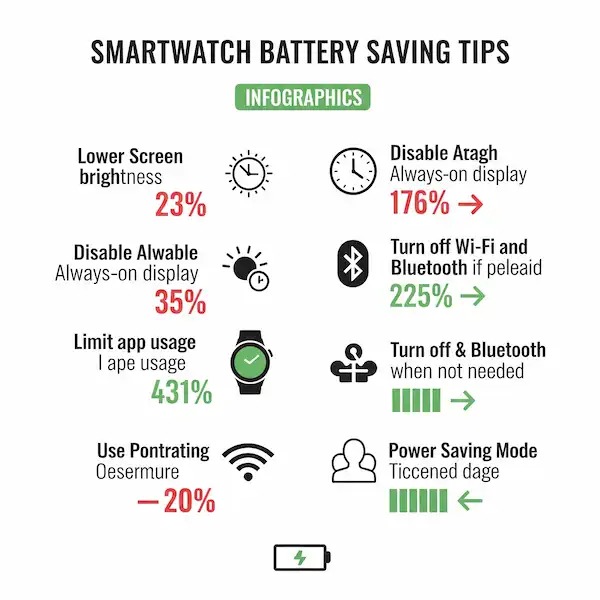How to Save and Extend Smartwatch Battery Life
Smartwatches are incredibly useful devices, but their battery life can sometimes be a concern. This article provides tips and tricks for extending the battery life of your smartwatch, covering popular brands like Apple Watch, Samsung, Fitbit, and others.
Common Causes of Battery Drain
Several factors can contribute to rapid battery drain on your smartwatch:
- Always-On Display: Keeping the screen constantly lit consumes a significant amount of power.
- High Screen Brightness: A brighter screen uses more battery.
- Frequent Notifications: Each notification wakes up the watch, draining the battery.
- GPS Usage: Using GPS for tracking workouts or navigation is power-intensive.
- Wi-Fi and Bluetooth: Keeping these features enabled, even when not needed, can drain the battery.
- Running Apps in the Background: Some apps continue to run in the background, consuming battery.
- Complex Watch Faces: Watch faces with animations or numerous complications use more power.
How to See Smartwatch Battery Details on Your Connected Phone
The method for checking battery details varies slightly depending on your smartwatch and phone:
- Apple Watch: Open the Watch app on your iPhone. You can see the battery percentage on the main screen or by going to the “Battery” section.
- Samsung Galaxy Watch: Open the Galaxy Wearable app on your Android phone. The battery percentage is usually displayed on the main screen. Tapping on the watch name will give you more details.
- Fitbit: Open the Fitbit app on your phone. Tap on your profile picture, then your device. You should see the battery level displayed.
- Wear OS (e.g., Google Pixel Watch): Open the Wear OS app on your phone. You’ll typically see the battery percentage on the main screen or in the device settings.
Tips to Save or Extend Smartwatch Battery Life
Here are some tips to maximize your smartwatch battery life:
- Disable Always-On Display: Turn off the always-on display feature in your watch settings.
- Lower Screen Brightness: Reduce the screen brightness to a comfortable level.
- Limit Notifications: Choose which apps send notifications to your watch.
- Turn Off GPS When Not Needed: Only enable GPS when you’re actively using it for tracking.
- Disable Wi-Fi and Bluetooth: Turn off these features when you’re not using them.
- Close Unused Apps: Manually close apps that you’re not actively using.
- Use a Simple Watch Face: Opt for a watch face with minimal complications and animations.
- Enable Battery Saver Mode: Most smartwatches have a power-saving mode that limits certain features to conserve battery.
- Update Your Watch’s Software: Keep your smartwatch software up to date, as updates often include battery optimizations.
- Reduce Heart Rate Monitoring Frequency: If your watch monitors your heart rate continuously, consider reducing the frequency.
Frequently Asked Questions (FAQ) – Extend Smartwatch Battery
Can I replace the battery in my smartwatch? Battery replacement is often difficult and may require professional service.
How long should a smartwatch battery last? Battery life varies greatly depending on the model and usage, but most smartwatches should last at least a full day.
Does using cellular on a smartwatch drain the battery faster? Yes, using cellular connectivity significantly reduces battery life.
Is it bad to charge my smartwatch overnight? Generally, it’s fine to charge your smartwatch overnight. Most have built-in protection to prevent overcharging.
Tips for troubleshooting smartwatch charging problems:
- Clean the charging contacts on your smartwatch and charger with a soft cloth.
- Try using a different charger.
- Make sure that the charger is properly connected to your smartwatch and to a power source.
- Try restarting your smartwatch.
- Update your smartwatch’s software to the latest version.
Additional helpful information:
Here a solution for what to do if your watch won’t turn on.