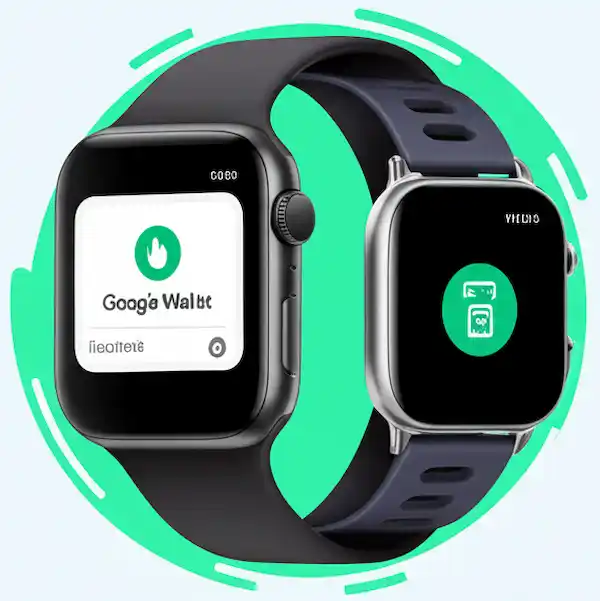Pay with a Flick of Your Wrist: Using Google Wallet on Smartwatch
Tired of fumbling for your wallet or phone at checkout? Google Wallet on smartwatch offers a convenient and secure way to pay on the go. Whether you sport an Apple Watch, a Samsung Galaxy Watch, or another Wear OS device, setting up Google Wallet is easier than you think. This guide will walk you through the process step-by-step and provide helpful tips for the best experience.
Meta Description: Learn how to set up and use Google Wallet on your smartwatch (Apple Watch, Samsung Galaxy, more) for easy contactless payments. Tips, FAQs & troubleshooting.
Getting Started: Is Your Watch Compatible?
Google Wallet on smartwatches primarily works with Wear OS devices.
- Wear OS: Most smartwatches running Wear OS 3 or later (including many Samsung Galaxy Watches and watches from brands like Fossil, Mobvoi, and more) are compatible with the Google Wallet app.
- Apple Watch: You can use Google Wallet on your Apple Watch, but it functions differently. It primarily stores passes, loyalty cards, and tickets, not direct payment cards for contactless payments via NFC.
Let’s dive into how to use Google Wallet on each type of smartwatch.
Using Google Wallet on Wear OS Smartwatches (Samsung Galaxy & Other Brands)
These instructions generally apply to smartwatches running Wear OS 3 or later. Specific steps might vary slightly depending on your watch model. Here is how to use google wallet on smartwatch with Wear OS:

Step 1: Download and Install the Google Wallet App
- On your smartwatch: Open the app launcher (usually by pressing a side button or swiping up).
- Find the Play Store: Look for the Google Play Store icon.
- Search for Google Wallet: Tap the search bar and type “Google Wallet.”
- Install: Select the Google Wallet app and tap “Install.”
Step 2: Add Payment Cards
- Open Google Wallet: Once installed, open the Google Wallet app on your smartwatch.
- Tap “Add a card”: You’ll be prompted to add your first payment card.
- Follow the on-screen instructions: You’ll likely be asked to either:
- Add a card already saved to your Google account: This is the quickest option.
- Add a new card: You’ll need to manually enter the card details (card number, expiry date, CVV).
- Verification: Your bank or card issuer may require verification via SMS, email, or a phone call. Follow their instructions to complete the process.
- Set as default (optional): You can set a preferred card for contactless payments within the Google Wallet settings.
Step 3: Make a Payment
- Wake your watch: Turn on your smartwatch screen.
- Open Google Wallet: Depending on your watch settings, you might be able to access Google Wallet with a quick button press or by swiping.
- Authenticate (if required): Some watches require a PIN or pattern for payments.
- Hold your watch near the contactless payment terminal: Position the back of your watch close to the terminal until you feel a vibration or see a confirmation checkmark on your watch screen.
- Payment confirmed: The payment is complete!
Using Google Wallet on Apple Watch (for Passes & More)
As mentioned, the Apple Watch doesn’t support direct NFC payments via the Google Wallet app. However, you can use it to store and access passes, loyalty cards, and tickets that you’ve added to your Google Wallet account on your phone.
Step 1: Download and Install the Google Wallet App on Your iPhone
- Open the App Store: On your iPhone.
- Search for Google Wallet: Type “Google Wallet.”
- Install: Download and install the Google Wallet app.
Step 2: Add Passes, Loyalty Cards, and Tickets
- Open Google Wallet: Launch the app on your iPhone.
- Tap “Add to Wallet”: Follow the prompts to add your desired items (e.g., by scanning a barcode, connecting to a loyalty program, or importing tickets).
Step 3: Access on Your Apple Watch
- Ensure syncing: Make sure your Apple Watch is paired and syncing with your iPhone.
- Open the Wallet app on your Apple Watch: This is Apple’s built-in Wallet app.
- Look for your Google Wallet items: Passes, loyalty cards, and tickets added via the Google Wallet app on your phone should appear in your Apple Wallet on your watch.
- Present for use: When needed, select the desired pass or card and present the barcode or information as required.
Tips for the Best Google Wallet on Smartwatch Experience
- Keep your watch software updated: Ensure both your smartwatch and phone are running the latest operating system versions for optimal performance and security.
- Set up a screen lock: For added security, enable a PIN, pattern, or biometric lock on your smartwatch.
- Familiarize yourself with quick access: Explore your watch’s settings to see if you can assign a button or gesture to quickly open Google Wallet.
- Check payment limits: Be aware that some contactless payment terminals or your bank may have transaction limits.
- Keep your cards updated in Google Wallet: If you get a new credit or debit card, remember to update the information in the Google Wallet app.
- Battery life: Frequent use of NFC payments can slightly impact your watch’s battery life.
Frequently Asked Questions (FAQ) about Using Google Wallet on Smartwatch
- Is Google Wallet secure? Yes, Google Wallet uses multiple layers of security, including tokenization (replacing your actual card number with a unique digital identifier) and your watch’s screen lock.
- Can I use Google Wallet if my phone battery dies? Yes, as long as your smartwatch has enough battery, you can still make payments.
- Do all merchants accept contactless payments? Most modern payment terminals support contactless payments, but it’s always a good idea to confirm if you’re unsure.
- Can I add gift cards to Google Wallet on my smartwatch? Compatibility for gift cards varies. Check within the Google Wallet app for supported cards.
- What if my payment is declined? Ensure you’ve added your card correctly, have sufficient funds, and that contactless payments are enabled on your card. If the issue persists, contact your bank.
Potential Problems and Solutions for Using Google Wallet on Smartwatch
- Card not added: Double-check the card details you entered. Ensure your bank supports Google Wallet. Try removing and adding the card again.
- Payment not going through: Make sure your watch is close enough to the terminal and that the terminal is contactless-enabled. Try a different card if you have one added.
- Google Wallet app not working: Restart your smartwatch. Ensure the Google Wallet app is up to date. Clear the app’s cache in your watch’s settings (if the option is available).
- Issues with Apple Watch passes: Ensure your iPhone and Apple Watch are properly synced and have a stable Bluetooth connection.
Conclusion
Using Google Wallet on your smartwatch is a game-changer for quick and secure payments. By following these steps and keeping the tips in mind, you can enjoy the convenience of paying with a simple tap of your wrist. Whether you’re a Wear OS enthusiast or an Apple Watch user leveraging it for passes, Google Wallet offers a valuable addition to your everyday carry.
Additional helpful information
Be sure your smartwatch is connected to your phone – How To Connect Smartwatch To Phone? – An Easy Guide