Get the Forecast on Your Wrist: A Guide to Setting Weather on Your Smartwatch
Checking the weather is a daily habit for many of us, and having that information readily available on your wrist can be incredibly convenient. Smartwatches from various brands offer built-in weather features, often powered by associated smartphone apps or third-party weather services. This article will guide you through setting up and customizing weather on popular smartwatch brands, recommend some of the best weather apps available, and provide a comparison to help you choose the right one for your needs. Learn how to setup weather on your smartwatch.
Having the weather forecast easily accessible on your smartwatch face or within a dedicated app means you can quickly check if you need a jacket, umbrella, or sunscreen before heading out. While the exact steps can vary slightly between brands and models, the general process usually involves ensuring your watch is connected to your phone, granting location permissions, and customizing how the weather is displayed.
Here’s how to set up weather on some of the most popular smartwatches:
Setting Weather on Apple Watch
The Apple Watch uses the built-in Weather app on your paired iPhone to display weather information.
Step-by-Step Instructions:
- Ensure Location Services are Enabled: On your iPhone, go to
Settings>Privacy & Security>Location Services. Make sureLocation Servicesis toggled on. Scroll down and tap onWeather, then selectAlwaysorWhile Using the App or Widgetsand ensurePrecise Locationis toggled on. - Set Default City (Optional): On your iPhone, open the
Watchapp. Scroll down and tap onWeather. TapDefault Cityand choose eitherCurrent Locationor a specific city from your list. To add cities, use the Weather app on your iPhone. - Add Weather Complication to Watch Face:
- On your Apple Watch, touch and hold the watch face.
- Tap
Edit. - Swipe left to get to the Complications screen.
- Tap a complication spot you want to change.
- Scroll through the list and select
Weather. You may have options to display temperature, conditions, or forecast depending on the watch face style. - Press the Digital Crown to save your changes.
- Tap the watch face to set it.
- Use the Weather App on Apple Watch: Press the Digital Crown to go to your app list and tap the Weather app icon to see more detailed forecasts for your selected locations.
How to set weather on smartwatch?
Setting up the weather app on your smartwatch is a quick and easy process. Easily connect weather to smartwatch. Here are the steps on how to do it:
- Connect your smartwatch to your smartphone. This will allow you to install and update apps on your smartwatch. How to connect smartwatch to Android phone?
- Download the Google Weather app, or other app of your choice from Google Play. How to install apps on smartwatch?
- Open the Weather app and set it up.
- Add your location. The weather app will use your location to provide you with accurate weather information. How to turn on Location on your smartwatch?
- Enable weather updates. This will ensure that you always have the most up-to-date weather information on your smartwatch.
Setting Weather on Samsung Galaxy Watch (Wear OS)
Samsung Galaxy Watches running Wear OS integrate with the Samsung Weather app, which pulls data from your paired Samsung phone.
Step-by-Step Instructions:
- Ensure Location Permissions on Phone: On your Samsung phone, go to
Settings>Location. Make sureLocationis toggled on. Then go toApp permissions, find theWeatherapp, and ensure its location permission is set toAllowed all the timeorAllow only while using the appwithUse precise locationenabled. Also, check permissions for theGalaxy Wearableapp and the specific watch manager app (e.g.,Galaxy Watch6 Manager) and ensure location is allowed. - Set Weather Location and Auto-Refresh:
- Open the
Galaxy Wearableapp on your phone. - Tap
Watch settings. - Tap
Apps. - Scroll down and tap
Weather. - Tap
App settings. - Tap
Settings. - Ensure
Use current locationis toggled on, or tapLocationsto manually add or manage cities. You can also set one as your favorite. - Tap
Auto refreshand choose how often the weather updates (e.g., Every hour).
- Open the
- Add Weather Complication/Widget to Watch Face:
- On your Galaxy Watch, touch and hold the watch face.
- Tap
Customizeor swipe left/right to find an editable watch face. - Swipe left to the complications screen.
- Tap a complication area.
- Scroll through the list and select
Weather. You can often choose different weather details to display. - Press the Back key or side button to save.
- Tap the watch face to set it.
- Use the Weather App on Galaxy Watch: From the watch face, you can often tap the weather complication to open the full Weather app for detailed forecasts, hourly predictions, and more for your configured locations.
Setting Weather on Other Smartwatch Brands (Wear OS, Fitbit, Garmin, etc.)
While steps vary, the core principles are similar for most smartwatches:
- Pair with Phone and Install Companion App: Ensure your smartwatch is paired with your smartphone and the manufacturer’s companion app is installed and running (e.g., Wear OS by Google, Fitbit app, Garmin Connect).
- Grant Location Permissions: Location data is crucial for accurate weather. Grant location permissions to the companion app and the weather app on your phone, often setting it to “Always” or “Allow all the time” for the most reliable updates. Ensure precise location is enabled.
- Configure Weather Settings in Companion App: Open the companion app on your phone. Look for sections related to “Apps,” “Widgets,” “Complications,” or “Settings.” Find the Weather settings. Here you can usually:
- Enable/disable weather display.
- Choose between current location or manually added locations.
- Select units (Celsius/Fahrenheit).
- Set update frequency.
- Add Weather to Watch Face or Widgets: On your watch, customize your watch face or add weather widgets/glances through the watch’s settings or the phone’s companion app. The process for customizing watch faces is usually done by touching and holding the current watch face.
- Use the On-Watch Weather App: Most smartwatches have a dedicated weather app you can open from the app list to view full forecasts.
Troubleshooting Tip: If your weather isn’t updating, check the location permissions on your phone
Can you see the weather forecast on a smartwatch? You can know at any moment what the weather forecast is for your location. Learn how to set weather on smartwatch. Setup weather on your smartwatch to plan your day more accurately by knowing what the weather will bring to your day. You can see the weather forecast for the day or for the week. See daily temperature highs and lows, UV index and precipitation conditions for your location. The Google Weather app is compatible with all watches running Wear OS 3.0+. Read on to know how to connect weather to smartwatch.
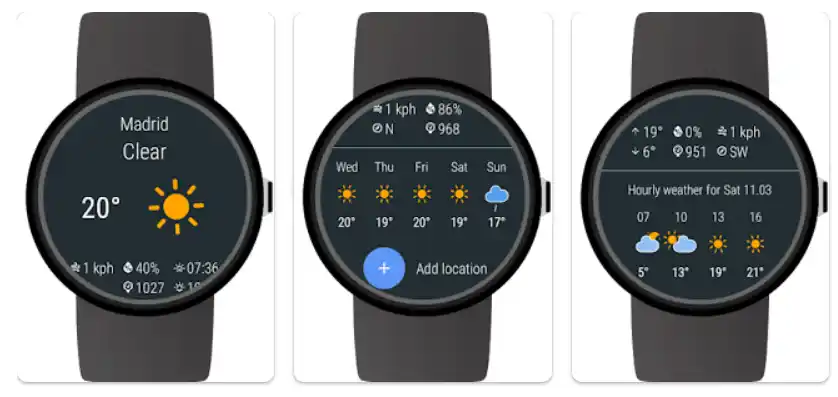
Weather app Features:
- Current weather on your smartwatch, hourly and daily forecasts
- Detailed information such as wind speed, wind direction, humidity, sun rise and sun set
- Animations for weather conditions
- Expandable detailed hourly and daily forecasts
- Watch Face Complications to show automatically updated current weather for Android Wear 2.0
Comparison chart of weather apps for Wear OS Smartwatches:
| App | Features | Price |
|---|---|---|
| Google Weather | Hourly and daily forecasts, precipitation alerts, radar maps, UV index, watch face complications | Free |
| AccuWeather | Hourly and daily forecasts, precipitation alerts, radar maps, severe weather alerts, air quality alerts, pollen alerts, flu alerts, watch face complications | Free with in-app purchases |
| Weather Underground | Hourly and daily forecasts, precipitation alerts, radar maps, severe weather alerts, air quality alerts, pollen alerts, storm surge alerts, tropical cyclone alerts, watch face complications | Free with in-app purchases |
| WeatherBug | Hourly and daily forecasts, precipitation alerts, radar maps, severe weather alerts, air quality alerts, lightning alerts, lightning strike detection, watch face complications | Free with in-app purchases |
| Windy | Hourly and daily forecasts, precipitation alerts, radar maps, wind maps, temperature maps, satellite imagery, wave height maps, watch face complications | Free with in-app purchases |
| Today Weather | Hourly and daily forecasts, precipitation alerts, radar maps, severe weather alerts, air quality alerts, pollen alerts, sunrise and sunset times, moon phase, watch face complications | Free with in-app purchases |
| Clime | Hourly and daily forecasts, precipitation alerts, radar maps, severe weather alerts, air quality alerts, pollen alerts, UV index, humidity, wind speed, sunrise and sunset times, moon phase, watch face complications | Free with in-app purchases |
| Weather Mate | Hourly and daily forecasts, precipitation alerts, radar maps, severe weather alerts, air quality alerts, pollen alerts, UV index, humidity, wind speed, sunrise and sunset times, moon phase, watch face complications | Free with in-app purchases |
| Watch Weather | Hourly and daily forecasts, precipitation alerts, radar maps, severe weather alerts, air quality alerts, pollen alerts, UV index, humidity, wind speed, sunrise and sunset times, moon phase, watch face complications | Free with in-app purchases |
Additional Notes:
- Some features may not be available on all Wear OS smartwatches.
- In-app purchases may include features such as ad removal, additional weather data, and premium support.
Best Weather Apps for Smartwatches
While many smartwatches come with a default weather experience, several excellent third-party weather apps offer more features, detailed forecasts, and better customization options. The availability of specific apps depends on your smartwatch’s operating system (watchOS for Apple Watch, Wear OS for many others).
Here are a few highly-regarded weather apps with good smartwatch support:
- Carrot Weather: Known for its sarcastic and often hilarious personality, Carrot Weather also provides highly accurate forecasts from multiple data sources. It offers detailed complications and a feature-rich watch app on Apple Watch and Wear OS. (Subscription often required for full features).
- AccuWeather: A long-standing weather service with comprehensive data, including MinuteCast® for hyper-local precipitation updates. Offers apps and complications for Apple Watch and Wear OS.
- The Weather Channel: Provides detailed hourly and daily forecasts, radar maps, and severe weather alerts. Available on various platforms, including Apple Watch and Wear OS.
- Today Weather: A visually appealing app with lots of data, including air quality, UV index, and wind. Often praised for its clean interface and informative complications/widgets on Wear OS and Apple Watch.
- Hello Weather: Focuses on presenting essential information clearly and concisely, pulling data from multiple sources (subscription for more sources). Available on Apple Watch and Wear OS.
Weather App Feature Comparison Chart
Here is a comparison of common features found in popular weather apps, relevant to their smartwatch versions where applicable. Feature availability can vary by platform (watchOS vs. Wear OS) and whether you use the free or paid version of the app.
| Feature | Carrot Weather | AccuWeather | The Weather Channel | Today Weather | Hello Weather |
|---|---|---|---|---|---|
| Platforms Supported | watchOS, Wear OS | watchOS, Wear OS | watchOS, Wear OS | watchOS, Wear OS | watchOS, Wear OS |
| Current Temperature | Yes | Yes | Yes | Yes | Yes |
| “Feels Like” Temperature | Yes | Yes | Yes | Yes | Yes |
| Hourly Forecast | Yes | Yes | Yes | Yes | Yes |
| Daily Forecast | Yes | Yes | Yes | Yes | Yes |
| Precipitation Chance | Yes | Yes | Yes | Yes | Yes |
| Hyper-local Precipitation | Yes (MinuteCast) | Yes | Yes | Yes | Yes |
| Weather Radar (on watch) | Yes (Paid) | Limited/Link | Limited/Link | Limited/Link | Yes (Paid) |
| Severe Weather Alerts | Yes | Yes | Yes | Yes | Yes |
| Wind Speed & Direction | Yes | Yes | Yes | Yes | Yes |
| Humidity | Yes | Yes | Yes | Yes | Yes |
| UV Index | Yes | Yes | Yes | Yes | Yes |
| Air Quality Index (AQI) | Yes | Yes | Yes | Yes | Yes |
| Customizable Complications | Yes | Yes | Yes | Yes | Yes |
| Multiple Location Support | Yes | Yes | Yes | Yes | Yes |
| Data Source Options | Yes (Paid) | Yes | Yes | Limited | Yes (Paid) |
| Unique “Personality” | Yes | No | No | No | Yes |
Note: This table is a general overview. Specific features and availability can vary based on the exact watch model, operating system version, and app version.
Setting up weather on your smartwatch is a straightforward process that significantly enhances its utility. By following the steps for your specific device and exploring the features of various weather apps, you can ensure you always have the latest forecast right on your wrist. Whether you rely on the built-in options or choose a feature-rich third-party app, staying informed about the weather has never b
Additional tips to setup weather on your smartwatch:
- Some smartwatches allow you to add multiple locations. This is useful if you travel frequently or want to see the weather forecast for different cities.
- Check your smartwatch’s location settings and make sure that they are correct.
- Enable location services for the weather app.
- You can also customize the weather app to display the information that is most important to you, such as the current temperature, humidity, and wind speed.
- If you are having trouble setting up the weather app on your smartwatch, consult the user manual or contact the manufacturer of your smartwatch for assistance.
- For accurate weather information for your location, be sure to have the GPS or Location services enabled on both your connected phone and the smartwatch.
- Make sure that you have the latest version of the weather app installed on your smartwatch.
- If you are using a Wi-Fi only smartwatch, make sure that it is connected to a Wi-Fi network.
- If you are using a cellular smartwatch, make sure that it has a strong cellular signal.
- Some smartwatches have a dedicated weather app. This app can be used to view the current weather conditions, as well as the forecast for the next few days.
- Other smartwatches can display weather information on the watch face. To do this, you may need to customize the watch face.
- You can also use voice commands to check the weather on your smartwatch. For example, you can say “What’s the weather like?” or “What’s the forecast for tomorrow?”
Frequently asked questions (FAQ) and answers to setup weather on your smartwatch:
Q: How do I set up weather on my smartwatch?
A: To set up weather on your smartwatch, you can use the following steps:
- Make sure that your smartwatch and smartphone are connected via Bluetooth.
- Open the smartwatch’s companion app on your smartphone.
- Tap on the “Weather” section of the app.
- Enable weather updates.
- Select your location.
- Select the weather information that you want to see on your smartwatch.
Q: What if I can’t see the weather on my smartwatch?
A: If you can’t see the weather on your smartwatch, try the following:
- Make sure that weather updates are enabled in the smartwatch’s companion app.
- Make sure that you have selected your location.
- Try restarting your smartwatch and your smartphone.
- Try forgetting and re-pairing your smartwatch with your smartphone.
Common problems and solutions to setup weather app on a smartwatch:
Problem: Weather is not updating on my smartwatch.
Solution: Make sure that your smartwatch is connected to the internet and that you have enabled location services. You can also try restarting your smartwatch.
If you are still having trouble, try disabling and then re-enabling the weather app on your smartwatch.
Problem: Weather is not accurate on my smartwatch.
Solution: Make sure that your smartwatch is using the correct location settings. You can also try restarting your smartwatch.
If you are still having trouble, try disabling and then re-enabling the weather app on your smartwatch.
Problem: Weather is not available on my smartwatch.
Solution: Make sure that your smartwatch is compatible with the weather app that you are trying to use. You can also try updating the weather app on your smartwatch.
Now that you know how to set up the weather app on your smartwatch, you can always stay up-to-date on the latest weather conditions, wherever you are.




