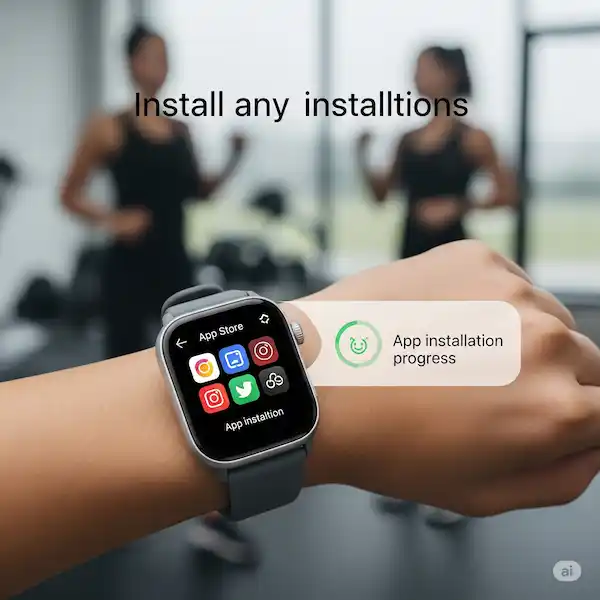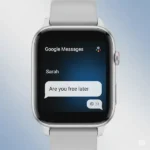Your Comprehensive Guide to Install Apps on Your Smartwatch
Smartwatches have evolved from simple notification devices into powerful, miniature computers on our wrists. A significant part of their utility comes from the vast array of applications available, transforming them into fitness trackers, navigation aids, communication tools, and much more. This in-depth guide will walk you through the process to install apps on your smartwatch including Apple Watch, Samsung Galaxy Watch, and other popular smartwatch brands, ensuring you can unlock your device’s full potential.
Method 1: Installing Apps Directly on Your Smartwatch
This is often the most intuitive way to get new applications, especially when you’re away from your phone or prefer a standalone experience. Easiest way to install apps on your smartwatch.

- Access the Smartwatch’s App Store:
- Apple Watch: Press the Digital Crown to go to the Home Screen. Look for the colorful “App Store” icon (a blue square with a white “A” and a white circle).
- Samsung Galaxy Watch: From the watch face, swipe up or press the home button to access the Apps screen. Look for the “Galaxy Store” icon (often a shopping bag or a distinctive Samsung icon).
- Other Brands (e.g., Google Wear OS, Fitbit Sense/Versa): The icon might vary, but typically resembles a shopping bag, a store, or an app market. Tap on it to enter the app store.
- Browse, Discover, or Search for Apps: Once in the app store, you’ll find various ways to explore.
- Categories: Apps are usually organized into categories like “Health & Fitness,” “Productivity,” “Communication,” “Utilities,” etc. This is great for discovering new apps.
- Featured Apps: The app store often highlights popular, new, or editor-recommended applications on its home screen.
- Search Function: If you know the name of the app you’re looking for, use the search bar. On smartwatches, this often involves a tiny keyboard, voice input, or scribble (handwriting recognition) for easier text entry.
- Select and Install Your Chosen App:
- Once you’ve found an app, tap on its icon to view its details page. Here, you’ll usually see screenshots, a description, ratings, and reviews.
- Look for a button labeled “Get,” “Install,” or displaying a price if it’s a paid app. Tap this button.
- You might be prompted to confirm the installation or enter your Apple ID/Google Account password for security.
- The app will begin to download and install automatically. A progress indicator often appears on the screen. Once complete, the app icon will appear on your watch’s app grid or list.
Method 2: Installing Apps Using Your Connected Phone
For many users, this method is often more convenient, leveraging the larger screen and easier input of your smartphone. This is also how many apps that require companion phone apps are installed. Many apps use the companion phones to store data and create reports. This is a very convenient way to install apps on your smartwatch.

- Open the Companion Watch App on Your Phone:
- Apple Watch: On your iPhone, open the “Watch” app (a black icon with a stylized Apple Watch).
- Samsung Galaxy Watch: On your Android phone (or iPhone for limited functionality), open the “Galaxy Wearable” app.
- Google Wear OS: Open the “Wear OS by Google” app on your Android phone.
- Fitbit Sense/Versa: Open the “Fitbit” app on your phone.
- Other Brands: Look for the specific companion app for your smartwatch brand.
- Navigate to the App Store or Discover Section: Within the companion app, there will be a dedicated section for managing or installing apps on your watch.
- Apple Watch App: Go to the “App Store” tab at the bottom.
- Galaxy Wearable App: Look for tabs like “Discover” or “Store” within the app. Sometimes it’s under a “Watch faces & apps” section.
- Wear OS App: Often, there’s an “Apps” or “Discover” section that links to the Google Play Store for Wear OS.
- Browse, Search, and Install from Your Phone:
- Similar to the watch’s app store, you can browse categories, view featured apps, or use the search function, which is much easier to type on your phone.
- When you find an app you want, tap on it. The app details page will show compatibility information, descriptions, and ratings.
- Tap the “Install” or “Get” button. The app will be downloaded to your phone first and then automatically synced and installed onto your smartwatch. You’ll typically see a progress bar or notification indicating the installation status.
Essential Tips for Success To Install Apps on Your Smartwatch
- Verify App Compatibility: Before attempting to install, always check the app’s description to confirm it’s compatible with your specific smartwatch model and operating system. Not all apps are universally available across different brands (e.g., Apple Watch apps won’t run on Galaxy Watch, and vice-versa).
- Ensure Sufficient Storage Space: Apps, especially those with more features, can take up considerable storage. Regularly check your watch’s storage settings (usually found in the main settings menu or companion phone app) to ensure you have enough free space. If low, consider uninstalling unused apps, watch faces, or old media.
- Maintain a Stable Connection: Whether downloading directly to your watch or via your phone, a strong Wi-Fi connection is highly recommended. For phone-based installations, ensure your watch is properly connected to your phone via Bluetooth. A weak connection can lead to failed downloads or corrupted installations.
- Keep Your Devices Updated: Outdated software can cause compatibility issues and installation failures.
- Smartwatch: Check for system updates in your watch’s settings menu.
- Phone: Ensure your phone’s operating system (iOS or Android) is the latest version.
- Companion App: Make sure the companion app on your phone is also updated through your phone’s respective app store (App Store for iOS, Google Play Store for Android).
- Charge Your Devices: App installation can be battery-intensive. It’s a good practice to have your smartwatch at least 50% charged, or ideally, place it on its charger during the installation process to prevent interruptions due to low battery.
Here are some examples of popular watch apps that you can install:
- Fitness tracking apps: These apps can track your steps, calories burned, heart rate, and other fitness data. How to use a fitness tracker on your smartwatch?
- Messaging apps: These apps allow you to send and receive text messages, emails, and other notifications on your smartwatch. How to send and receive messages on smartwatch?
- Music apps: These apps allow you to control music playback on your smartphone from your smartwatch. How to listen to music on smartwatch?
- Navigation apps: These apps provide turn-by-turn directions and other navigation features on your smartwatch. How to use Google Maps on smartwatch?
- Entertainment apps: These apps can provide access to games, music, books, and other entertainment content on your smartwatch.
By installing apps on your smartwatch, you can customize it to meet your specific needs and make it more useful for your everyday life.
Frequently Asked Questions (FAQ) to Install Apps on Your Smartwatch
Q1: Why can’t I find a specific app in my smartwatch’s app store? A1: There are several reasons: * Incompatibility: The app might not be developed for your specific smartwatch operating system or model. * Regional Availability: Some apps are restricted to certain geographic regions. * App Removal: The developer may have removed the app from the store, or it might be undergoing updates. * Companion App Required: Some watch apps only appear or function if you first install their companion app on your phone.
Q2: How do I update apps on my smartwatch? A2: Most smartwatches handle app updates automatically in the background when connected to Wi-Fi and power. However, you can often manually check for updates: * On the Watch: Go to the App Store on your watch and look for an “Updates” section or refresh the page. * Via Phone App: In the companion app on your phone, there’s usually a section for “My Apps” or “Updates” where you can manage installations and initiate updates.
Q3: Can I delete apps from my smartwatch to free up space? A3: Absolutely! Deleting unused apps is a great way to manage storage. * On the Watch: Often, you can press and hold an app icon until it wiggles (similar to iOS) or until a delete option appears. * Via Phone App: In the companion app on your phone, navigate to your installed apps list, select the app you want to remove, and choose the “Uninstall” or “Delete” option.
Q4: Will installing many apps slow down my smartwatch or drain its battery faster? A4: While installing many apps won’t necessarily slow down your watch if they’re not actively running, some apps do consume more background resources or use sensors frequently (like GPS or heart rate monitors), which can impact battery life. It’s a good idea to manage your app usage and uninstall those you rarely use if you notice performance or battery issues.
Common Problems and Their Solutions – Install Apps on your Smartwatch
- Problem: App fails to install or gets stuck on “installing.”
- Solution 1: Check Connectivity & Storage. Ensure your watch has a strong Wi-Fi or cellular connection (if applicable) and ample free storage.
- Solution 2: Restart Devices. A simple restart of both your smartwatch and your smartphone can resolve many temporary glitches.
- Solution 3: Clear Cache/Data (Android/Wear OS). On Android phones, you can sometimes go to your phone’s settings, find the companion watch app, and clear its cache and data. Be cautious, as this might require re-pairing your watch.
- Solution 4: Try a Different Method. If direct installation fails, try installing via your phone, and vice-versa.
- Problem: Installed app crashes frequently or doesn’t open.
- Solution 1: Update the App. Ensure the app is updated to its latest version. Developers often release updates to fix bugs and improve stability.
- Solution 2: Reinstall the App. Uninstall the problematic app from both your watch and phone (if it has a companion app), then reinstall it from scratch. This can fix corrupted installations.
- Solution 3: Check Device Compatibility. Double-check that the app officially supports your specific watch model and operating system version.
- Solution 4: Restart Watch. A full reboot of your smartwatch can often clear up minor software conflicts.
- Problem: Smartwatch battery drains rapidly after installing a new app.
- Solution 1: Identify the Culprit. Check your watch’s battery usage statistics (usually in settings or the companion phone app) to see which apps are consuming the most power.
- Solution 2: Adjust App Settings. Some apps have background refresh or location tracking settings that can be adjusted to reduce battery consumption.
- Solution 3: Limit Usage or Uninstall. If an app is a major battery hog and its features aren’t essential, consider limiting its use or uninstalling it.
- Solution 4: Force Close (Rarely Needed). If an app is genuinely stuck in a high-power state, you might be able to force close it (method varies by watch).
By following these detailed steps and troubleshooting tips, you’ll be well-equipped to manage and expand the functionality of your smartwatch through its rich ecosystem of applications. Enjoy exploring the possibilities on your wrist!
After you install apps on your smartwatch and/or smartphone, it is important that you keep the apps updated with the most current version. Update Smartwatch Apps Automatically