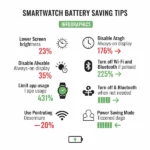Clear Smartwatch App Data & Cache (No Phone Needed)
Have your smartwatch apps started acting sluggish? Running out of storage on your wrist? You don’t always need your phone to whip them back into shape! This guide will walk you through how to clear app data and cache directly on your smartwatch for popular brands like Apple Watch, Samsung Galaxy Watch, Fitbit, and others.
Why Clear Smartwatch App Data and Cache?
Just like the apps on your smartphone, smartwatch apps accumulate data and cache over time. This stored information can include temporary files, settings, and other data designed to make the app load faster and provide a smoother experience. However, this accumulation can eventually lead to:
- Slow Performance: Apps might take longer to open, become unresponsive, or feel laggy.
- Storage Issues: Cached data can take up valuable storage space on your smartwatch, preventing you from installing new apps or downloading watch faces.
- App Errors and Crashes: Corrupted or outdated cached data can sometimes cause apps to malfunction or crash unexpectedly.
- Battery Drain: Inefficiently managed data and cache can contribute to increased battery consumption.
Benefits of Clearing Data and Cache:
- Improved Performance: Clearing out unnecessary data and cache can make your apps run faster and smoother.
- Free Up Storage Space: Regain valuable storage on your smartwatch.
- Resolve App Issues: Often fixes minor glitches, errors, and crashes.
- Potentially Improve Battery Life: By removing inefficiently used temporary files.
- Reset App to Default State (Clearing Data): Useful for troubleshooting or starting fresh with an app.
Important Note:
- Clearing Cache: This usually removes temporary files without affecting your login information or personalized settings.
- Clearing Data: This will typically reset the app to its default state, meaning you might need to log in again and reconfigure settings. Be sure you understand the difference before proceeding.
How to Clear App Data and Cache Directly on Your Smartwatch:
The exact steps can vary slightly depending on your smartwatch brand and model. Here are instructions for some of the most popular ones:
Clear Smartwatch App Data on Apple Watch:
- Open the Settings App: Press the Digital Crown to see your app grid and tap the “Settings” app (gear icon).
- Go to General: Scroll down and tap “General.”
- Tap Storage: Look for and select “Storage.” You’ll see a list of your installed apps and the storage they’re using.
- Select the App: Tap on the app you want to manage.
- Offload App (Clear Cache): To clear the cache (and temporarily free up storage without deleting the app data), tap “Offload App.” You can reinstall the app later to restore your data (if iCloud sync is enabled).
- Delete App (Clear Data and Cache): To completely remove the app and all its data and cache, tap “Delete App” and confirm. You’ll need to reinstall the app and set it up again.
- Note: As of the latest watchOS updates, there isn’t a direct “clear cache” button for third-party apps besides the “Offload App” option. For built-in Apple apps, sometimes simply closing and reopening the app can help clear temporary data.
Clear Smartwatch App Data on Samsung Galaxy Watch (Wear OS or Tizen):
For Wear OS (Galaxy Watch 4 and newer):
- Swipe Up from the Bottom: This will open your app drawer.
- Find and Tap Settings: Look for the “Settings” app (gear icon).
- Go to Apps: Scroll down and select “Apps.”
- See all apps: Tap on “See all apps.”
- Choose the App: Select the app you want to manage.
- Tap Storage: Select “Storage.”
- Clear Cache: Tap the “Clear cache” button.
- Clear Data: If you want to clear all data, tap the “Clear data” button and confirm.
For Tizen OS (Older Galaxy Watches):
- Press the Home Button: This will take you to your app screen.
- Find and Tap Settings: Look for the “Settings” app (gear icon).
- Go to Apps: Scroll down and select “Apps.”
- Select the App: Choose the app you want to manage.
- Tap Storage: Select “Storage.”
- Clear Cache: Tap “Clear cache.”
- Clear Data: Tap “Clear data” and confirm.
Clear Smartwatch App Data on Fitbit (Depending on Model – Versa, Sense, etc.):
Fitbit’s approach to managing app data is a bit different. There isn’t a direct way for users to manually clear the cache or data for individual third-party apps directly on the watch. Usually, issues with Fitbit apps are resolved through:
- Force Closing the App: Some models allow you to force close an active app by pressing and holding a button or swiping.
- Restarting Your Fitbit: Restarting your Fitbit device can often clear temporary glitches and data. Check your specific model’s instructions for how to restart.
- Removing and Reinstalling the App (Via Phone): While the user asked for phone-less methods, if an app is consistently problematic, removing it via the Fitbit mobile app and then reinstalling it on your watch can be an effective way to clear its data.
- Factory Reset (Last Resort): A factory reset will erase all data on your Fitbit and return it to its original settings. This should only be done if other troubleshooting steps fail.
Clear Smartwatch App Data on Other Popular Brands (e.g., Wear OS by Google Smartwatches):
Smartwatches running Wear OS by Google (from brands like Google Pixel Watch, Fossil, TicWatch, etc.) generally follow a similar process to Samsung’s Wear OS instructions:
- Swipe Up from the Bottom: Open the app drawer.
- Find and Tap Settings: Look for the “Settings” app (gear icon).
- Go to Apps & notifications: Select this option.
- See all apps: Tap to view the list of installed apps.
- Choose the App: Select the app you want to manage.
- Tap Storage & cache: Select this option.
- Clear Cache: Tap the “Clear cache” button.
- Clear Storage: To clear all data, tap the “Clear storage” button and confirm.
Tips and Tricks to Clear Smartwatch App Data:
- Regularly Restart Your Smartwatch: This can help clear temporary files and improve overall performance.
- Monitor Storage Usage: Keep an eye on your smartwatch storage to identify apps consuming excessive space.
- Update Your Watch Software: Manufacturers often release updates that include performance improvements and bug fixes related to app management.
- Only Install Necessary Apps: Avoid cluttering your smartwatch with apps you rarely use.
- Check App Developer Support: If a specific app is consistently causing issues, consult the app developer’s support resources for troubleshooting tips.
Frequently Asked Questions (FAQ) – Clear Smartwatch App Data:
- Will clearing cache delete my login information? Generally, no. Clearing cache usually only removes temporary files.
- Will clearing data delete my saved progress in an app? Yes, typically. Clearing data resets the app to its default state, so you will likely lose any saved progress or custom settings.
- How often should I clear app data and cache? Only clear data and cache when you are experiencing performance issues with a specific app or running low on storage. Regular clearing isn’t usually necessary.
- Is it safe to clear app data and cache? Yes, it is generally safe. However, be aware that clearing data will reset the app.
- Why don’t all smartwatches have a direct “clear cache” option? The way operating systems manage temporary files and app data can vary. Some platforms might handle cache management automatically to a greater extent.
By following these steps, you can effectively manage your smartwatch apps and keep them running smoothly without needing to reach for your phone every time!
Bonus Tips:
- Regularly clear cache, especially for resource-intensive apps. This proactive approach helps maintain optimal performance.
- Update your smartwatch’s software to the latest version. It might introduce performance improvements and address potential bugs related to data management.
Conclusion:
By following these simple steps, you can easily clear smartwatch app cache and free up valuable storage space directly on your wrist, all without relying on your phone. With a cleaner system, your smartwatch will run smoother, respond faster, and be ready to take on your daily tasks with renewed vigor. Remember, a little maintenance goes a long way in keeping your smartwatch happy and healthy!
Additional helpful information
Here are details of how to properly setup a new smartwatch – Smartwatch 101: How To Setup a Smartwatch? A Beginners Guide