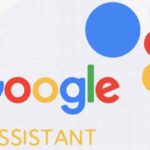Answer Calls on Your Wrist: A Guide to Smartwatch Calling
Staying connected has never been easier, especially with the rise of smartwatches. These handy devices allow you to do everything from track your fitness to receive notifications, and yes, even answer phone calls right from your wrist! But the process can vary depending on your smartwatch brand and the smartphone you’re paired with. This guide will walk you through how to answer calls on popular smartwatch brands like Apple Watch, Samsung Galaxy Watch, Fitbit, and others, along with helpful tips and frequently asked questions. Learn more about how to answer calls on smartwatch.
Answer Calls on Smartwatch – Apple Watch
The Apple Watch seamlessly integrates with your iPhone for call management. Here’s how to answer a call:
Detailed Instructions:
- Incoming Call Notification: When your iPhone rings, your Apple Watch will vibrate or chime, displaying the caller’s name or number (if the contact isn’t saved).
- View the Notification: Raise your wrist to see the incoming call notification.
- Answer the Call: Tap the green “Answer” button (usually a phone icon).
- Speak: Talk directly into your Apple Watch. The built-in microphone and speaker allow for hands-free conversation.
- End the Call: Tap the red “End” button (usually a phone icon) on your Apple Watch screen.
Tips and Tricks for Apple Watch Calls:
- Use AirPods or Bluetooth Headphones: For better audio quality and privacy, pair your AirPods or other Bluetooth headphones with your Apple Watch. The option to connect audio devices will usually appear on the call screen.
- Silence the Ringer on Your iPhone: If you prefer to answer calls only on your watch, you can silence the ringer on your iPhone in the Settings app under “Sounds & Haptics.”
- Send to Voicemail: If you can’t answer, swipe down on the call notification and tap “Decline” (red phone icon) to send the call to voicemail. You can also tap the “Message” button to send a quick pre-written reply.
- Adjust Volume: During a call, use the Digital Crown on the side of your Apple Watch to adjust the call volume.
Answer Calls on Smartwatch – Samsung Galaxy Watch
Samsung Galaxy Watches offer robust call answering capabilities when paired with your Android or even iPhone.
Detailed Instructions:
- Incoming Call Alert: Your Galaxy Watch will vibrate and display an incoming call notification with the caller’s information.
- View the Notification: Raise your wrist to see who is calling.
- Answer the Call: Tap the green phone icon labeled “Answer” or simply swipe the green phone icon to the left.
- Speak: Talk directly into your Galaxy Watch. It has a built-in microphone and speaker.
- End the Call: Tap the red phone icon labeled “End” or swipe the red phone icon to the right to hang up.
Tips and Tricks for Samsung Galaxy Watch Calls:
- Bluetooth Headset Pairing: For improved audio and privacy, connect your Bluetooth headset to your Samsung Galaxy Watch through the Bluetooth settings.
- Quick Responses: Similar to Apple Watch, you can often send quick pre-written messages if you can’t answer the call. Look for a “Reply” or “Message” option on the call screen.
- Volume Control: During a call, rotate the bezel (on models with a physical or digital bezel) or use the on-screen volume controls to adjust the sound.
- Call History: You can usually access your call history directly on your Samsung Galaxy Watch to redial missed calls.
Answer Calls on Smartwatch – Fitbit Smartwatch (Versa, Sense, etc.)
Fitbit smartwatches, while primarily focused on fitness tracking, also offer call answering features when paired with your smartphone.
Detailed Instructions:
- Call Notification: When your phone rings, your Fitbit smartwatch will vibrate and display a notification with the caller’s name or number.
- View the Notification: Lift your wrist to see the incoming call.
- Answer the Call (if supported): Not all Fitbit models have a built-in microphone and speaker for direct calling.
- Models with Microphone and Speaker (e.g., Sense, Versa 3): You’ll see an “Answer” button (usually a phone icon). Tap it to answer the call and speak directly into your watch. End the call by tapping the “End” button.
- Models without Microphone and Speaker (e.g., Versa 2, Inspire series): You will typically only see options to “Answer on Phone” or “Decline.” Tapping “Answer on Phone” will pick up the call on your paired smartphone. “Decline” will send the call to voicemail.
- Speak (if your model supports it): If your Fitbit has a microphone and speaker, speak directly into the watch.
Tips and Tricks for Fitbit Smartwatch Calls:
- Check Your Model’s Capabilities: Confirm if your specific Fitbit model has a built-in microphone and speaker to answer calls directly on the watch. Refer to your device’s manual or the Fitbit website.
- Manage Notifications: Ensure call notifications are enabled in the Fitbit app settings for your device.
- Keep Your Phone Nearby: Even on models with direct call answering, your smartwatch needs to be connected to your phone via Bluetooth to receive and manage calls.
Answer Calls on Smartwatch – Other Popular Smartwatch Brands (Generic Instructions)
While specific steps may vary, most other smartwatches follow a similar process for answering calls:
- Incoming Call Alert: Your smartwatch will notify you of an incoming call with a vibration or sound and display caller information.
- View the Notification: Raise your wrist and look at the screen.
- Answer: Look for a green “Answer” button or a phone icon to tap. Some smartwatches might allow you to swipe to answer.
- Speak: If your smartwatch has a built-in microphone and speaker, you can talk directly into it.
- End: Find a red “End” button or a phone icon to tap to hang up. Swiping may also be used to end calls.
General Tips and Tricks for Smartwatch Calls:
- Ensure Bluetooth Connection: Your smartwatch must be actively connected to your smartphone via Bluetooth to receive and manage calls.
- Manage App Permissions: Make sure your smartwatch app has the necessary permissions to access your phone calls and contacts on your smartphone.
- Keep Software Updated: Regularly update both your smartwatch and smartphone software for optimal performance and compatibility.
- Test the Feature: After setting up your smartwatch, test the call answering feature by having someone call you to ensure it’s working correctly.
Frequently Asked Questions (FAQ) – Answer Calls on Smartwatch
Q: Can I answer calls on smartwatch? A: Not all smartwatches have the capability to answer calls directly from the wrist. Some models only allow you to see notifications and either answer on your phone or decline the call. Check your smartwatch’s specifications to see if it has a built-in microphone and speaker for direct calling.
Q: Does answering calls on my smartwatch drain the battery faster? A: Yes, using the microphone and speaker for calls can consume more battery power compared to just receiving notifications. The duration of the call will also impact battery drain.
Q: Can I make outgoing calls from my smartwatch? A: Many modern smartwatches, including Apple Watch and Samsung Galaxy Watch, allow you to initiate calls directly from your watch. You can usually do this through your contacts list, recent calls, or by using a voice assistant.
Q: What if I can’t hear the caller clearly on my smartwatch? A: Try increasing the volume on your smartwatch. If the issue persists, consider using Bluetooth headphones paired with your watch for better audio quality. Also, ensure that the microphone on your watch isn’t obstructed.
Q: Do I need my phone nearby to answer calls on my smartwatch? A: Generally, yes. Most smartwatches rely on a Bluetooth connection to your smartphone for call functionality. However, some newer smartwatches with cellular capabilities (like certain Apple Watch and Samsung Galaxy Watch models) can make and receive calls independently, even without your phone nearby (though this usually requires a separate cellular plan for the watch).
Answering calls on your smartwatch can be a convenient way to stay connected, especially when your phone isn’t readily accessible. By following these instructions and tips for your specific device, you can easily manage your calls from your wrist.
Additional helpful information
Some information about how to sent texts on smartwatch – How To Send Texts From Smartwatch?
Make calls on your smartwatch – Make Calls on Your Smartwatch: A Comprehensive Guide