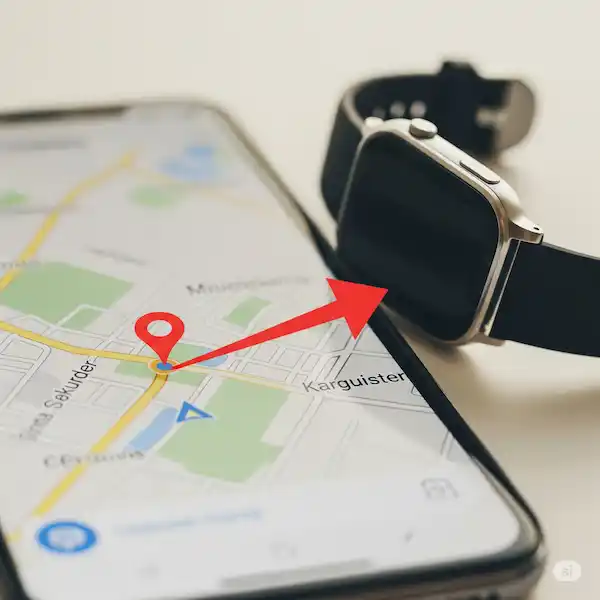How to Find Your Smartwatch with Your Phone
Losing your smartwatch can be a frustrating experience, especially if you rely on it for notifications, fitness tracking, or even just telling time. The good news is that if your smartwatch is connected to your phone, there are several ways to find my watch. This guide will walk you through finding your Apple Watch, Samsung Galaxy Watch, and other brands, offer tips for finding your phone, and provide advice on how to avoid losing your devices in the first place.
These methods will only work if the Location is turn on in your watch. (Turn on Location or GPS on your watch) Your watch must also be connected to the internet either through the connection with your phone, or with its own LTE connection. (How to connect your smartwatch to Wi-Fi?)
What devices are compatible with this feature?
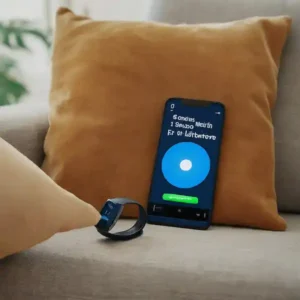
This feature is available on most smartphones and smartwatches that use Bluetooth to connect to each other. Some specific examples include:
- Smartphones: iPhone 6s or later, Android 6.0 or later
- Smartwatches: Apple Watch Series 3 or later, Fitbit Sense, Fitbit Versa 3, Samsung Galaxy Watch 4, Samsung Galaxy Watch 5
Finding Your Smartwatch Using Its Native App
The most reliable way to find your smartwatch is often through the dedicated app on your smartphone. These apps leverage the Bluetooth connection between your devices to help pinpoint the watch’s location.
For Apple Watch Users:
If you’ve misplaced your Apple Watch, the “Find Devices” feature (formerly “Find My”) on your iPhone is your best bet.
Instructions:
- Open the Find Devices app: On your iPhone, open the “Find Devices” app. This app is pre-installed on all iPhones.
- Select your Apple Watch: You’ll see a list of your Apple devices. Tap on your Apple Watch.
- Play Sound: If your Apple Watch is nearby and connected via Bluetooth, you’ll see an option to “Play Sound.” Tap this, and your Apple Watch will emit a distinct pinging sound, gradually getting louder.
- View on Map (if disconnected): If your Apple Watch is not connected or out of Bluetooth range, the app will show you its last known location on a map. This is particularly helpful if your watch has Wi-Fi or cellular connectivity and was able to report its location before losing connection to your iPhone.
- Mark as Lost: If you suspect your watch is lost or stolen, you can mark it as lost. This locks your watch, displays a custom message and contact number on the screen, and tracks its location (if connected).
For Samsung Galaxy Watch Users:
Samsung Galaxy Watch users can utilize the “SmartThings Find” feature within the Galaxy Wearable app or the SmartThings app.
Instructions:
- Open the Galaxy Wearable app: On your Samsung phone, open the “Galaxy Wearable” app.
- Go to SmartThings Find: Scroll down and tap on “Find My Watch” or “SmartThings Find.” This will open the SmartThings Find interface.
- Ring Your Watch: If your watch is connected via Bluetooth, you’ll see an option to “Ring.” Tap this, and your Galaxy Watch will vibrate and play a sound, helping you locate it.
- View Location on Map: Similar to Apple, if your watch is out of Bluetooth range, SmartThings Find will show you its last reported location on a map.
- Lock Watch/Wipe Data: If you believe your watch is lost or stolen, you can use SmartThings Find to remotely lock it or even wipe its data to protect your privacy.
For Other Brands (Google Wear OS, Fitbit, Garmin, etc.):
Most other smartwatch brands also offer a “Find My Device” feature within their respective companion apps. The exact steps may vary slightly, but the general principle is the same.
General Instructions:
Check Last Known Location: If the watch is out of range, the app may display its last known location on a map, assuming the watch has location services enabled and was connected recently.
Open the Smartwatch’s Companion App: This could be the Wear OS app, Fitbit app, Garmin Connect app, etc.
Look for a “Find My Device” or “Locate” option: Navigate through the app’s settings or main interface to find an option related to locating your watch.
Initiate Sound/Vibration: If your watch is connected, the app will typically allow you to make it ring or vibrate, helping you pinpoint its location.
Additional tips to find my smartwatch:
- If you are using a smartwatch with a built-in speaker, you can try to ring it using the Find My Device app.
- If you’re in a public place, try calling your smartwatch or playing a sound on it. This can help you to find it if it’s nearby.
- If you think your smartwatch may be lost in your home, try retracing your steps. Think about where you last used your smartwatch and where it might have fallen.
- If you still can’t find your smartwatch, check your phone’s call history to see if there are any recent calls from your smartwatch. This can give you an idea of where your smartwatch may be.
- If you are unable to find your smartwatch using the Find My Device app, you can try to find it by manually searching the area where you last saw it.
- Some smartwatches have a built-in “find my phone” feature. This feature can be used to make your phone ring loudly, even if it is in silent mode.
- If you have a Samsung Galaxy Watch, you can use the “Find My Watch” feature in the Galaxy Wearable app.
Tips to Find Your Smartwatch
- Retrace Your Steps: Often, the simplest solution is the best. Think about where you last remember having your watch.
- Check Common Spots: Look in places you frequently put it down: bedside table, desk, bathroom counter, or even laundry basket.
- Listen Carefully: When using the “Play Sound” feature, listen for the faint sound, even if it’s muffled under cushions or blankets.
- Check Under Furniture: Smartwatches can easily slip off and fall into hard-to-see places.
- Ask Others: If you live with family or roommates, ask if they’ve seen it or inadvertently moved it.
Tips to Find Your Phone (to find your smartwatch)
If you’ve lost both your smartwatch and your phone, you’ll need to find your phone first to then locate your watch.
- “Hey Google, Find My Phone” / “Hey Siri, Find My Phone”: If you have Google Assistant or Siri enabled on another device (like a smart speaker or another phone), you can often command them to ring your lost phone.
- Google’s Find My Device (Android):
- Go to android.com/find on a web browser.
- Sign in with your Google account.
- Select your phone, and you can make it ring, lock it, or erase it.
- Apple’s Find Devices (iPhone):
- Go to icloud.com/find on a web browser.
- Sign in with your Apple ID.
- Select your iPhone and choose “Play Sound” to make it ring.
- Call Your Phone: Use another phone to call your number. Even if it’s on silent, some phones will still vibrate, or you might hear a faint ring.
- Retrace Your Steps: Just like with your smartwatch, think about where you last had your phone.
Tips for Not Losing Your Smartwatch (or Phone)
Prevention is always better than a cure!
- Designated Spot: Create a specific spot at home where you always put your smartwatch and phone when you take them off (e.g., a charging dock, a bowl on your bedside table).
- Regular Charging: Keep your devices charged. A dead battery means no connectivity and no way to locate them electronically.
- “Always On” Features: Some smartwatches have “always-on display” or “raise to wake” features. Consider using these only when necessary to conserve battery if you’re prone to losing your watch.
- Wrist Awareness: Be mindful of your wrist when taking off jackets, sweaters, or bags, as your watch can easily get snagged and fall off.
- Use “Find My” Features Proactively: Familiarize yourself with your device’s “Find My” features before you lose it. Know how to access and use them.
- Consider a Lanyard or Case for Your Phone: While not directly for your smartwatch, a secure phone can indirectly help you find your watch.
- Set Up Alerts: Some apps or devices can be configured to alert you if your phone and watch become disconnected (e.g., if you walk too far away from your phone).
Losing your smartwatch can be a minor inconvenience, but with the right tools and habits, you can quickly locate it and keep it safe for the long haul.
Frequently asked questions (FAQ) for how to find my watch with your smartphone:
Q: What smartwatches can be found with a smartphone?
A: Most smartwatches that support Bluetooth can be found with a smartphone. However, the specific features and functionality may vary depending on the smartwatch model and the smartphone operating system.
Q: How do I find my smartwatch with my smartphone?
A: To find your smartwatch with your smartphone, you can use the following steps:
- Make sure that your smartwatch and smartphone are connected via Bluetooth.
- Open the smartwatch’s companion app on your smartphone.
- Tap on the “Find My Watch” option.
- Your smartphone will start searching for your smartwatch.
- Once your smartwatch is found, your smartphone will show you its location.
Q: What if I can’t find my smartwatch with my smartphone?
A: If you can’t find your smartwatch with your smartphone, try the following:
- Make sure that your smartwatch is powered on and within range of your smartphone.
- Try restarting your smartwatch and your smartphone.
- Try forgetting and re-pairing your smartwatch with your smartphone.
Common problems and solutions for how to find my watch with your smartphone:
Problem: Find My Device can’t find my smartwatch.
Solution:
- Make sure that your smartwatch is turned on and connected to the internet.
- Make sure that your smartphone is connected to the internet.
- Make sure that Find My Device is enabled on your smartwatch. To do this, open the Find My Device app on your smartwatch and make sure that the toggle switch is turned on.
- Make sure that your smartwatch is within Bluetooth range of your smartphone.
- Try restarting your smartwatch and your smartphone.
- Try restarting Bluetooth on your smartwatch and your smartphone.
Problem: Find My Device shows my smartwatch at a location that is incorrect.
Solution:
- Make sure that your smartwatch has a strong internet connection.
- Make sure that your smartphone has a strong internet connection.
- Make sure that your smartwatch is using the correct location settings. You can check your smartwatch’s location settings in the Settings app.
- Try restarting your smartwatch and your smartphone.
- Try restarting Bluetooth on your smartwatch and your smartphone.
Problem: I can’t find my smartwatch using Find My Device.
Solution:
- If you can’t find your smartwatch using Find My Device, you can try using a third-party app to find it. There are many different third-party apps available, so you can choose one that best suits your needs.
- You can also try contacting the manufacturer of your smartwatch for assistance.
You can also install the Find my Device app from Google Play (Find my Device)