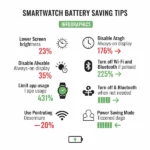Using Facebook Messenger on Smartwatch: A Detailed Guide
Staying connected has become incredibly convenient with the rise of smartwatches, and Facebook Messenger plays a crucial role in keeping us in touch while on the move. Learn how to use Facebook Messenger on Smartwatch. This detailed guide explores how to effectively use Facebook Messenger on a variety of smartwatches, including the popular Apple Watch, devices running Wear OS, Samsung watches, and Fitbits, ensuring you never miss an important message.
Smartwatches with Pre-installed Facebook Messenger
The convenience of having Facebook Messenger on Smartwatch pre-installed on your smartwatch cannot be overstated. It allows for seamless integration and instant messaging capabilities without the need for additional downloads or setups. To check if your smartwatch has Messenger pre-installed:
- Navigate to the App List: On most smartwatches, you can find a list of installed applications by swiping up or pressing a side button.
- Look for the Messenger Icon: The Facebook Messenger icon is typically a blue speech bubble with a white lightning bolt inside.
- Launch and Sign In: If you find the app, simply tap to launch it and follow the on-screen instructions to sign in with your Facebook account.
Installing Facebook Messenger on Smartwatch
If your smartwatch doesn’t come with Messenger pre-installed, don’t worry! Installing it is usually a straightforward process:
- Apple Watch:
- Open the App Store app on your Apple Watch.
- Search for “Facebook Messenger.”
- Tap “Get” to download and install the app.
- Once installed, open the app and sign in with your Facebook credentials.
- Wear OS:
- Open the Google Play Store app on your Wear OS smartwatch.
- Search for “Facebook Messenger.”
- Tap “Install” to begin the installation process.
- After installation, launch the app and sign in.
- Samsung:
- Open the Galaxy Store app on your Samsung smartwatch.
- Search for “Facebook Messenger.”
- Download and install the app.
- Open the app and log in to your Facebook account.
- Fitbit:
- While Fitbit doesn’t have a dedicated Facebook Messenger app, you can connect your Fitbit to your phone to receive Messenger notifications. Ensure that notifications are enabled in both the Fitbit app and your phone’s settings.
- Other Smartwatches:
- Consult your smartwatch’s user manual or visit the manufacturer’s website for specific instructions on installing apps.
- Look for an app store on your watch and search for Facebook Messenger or compatible apps.
Using Facebook Messenger on Smartwatch Without the App Installed
Even if your smartwatch lacks a dedicated Facebook Messenger app, you can still stay connected through notifications and quick replies:
- Enable Notifications: Ensure that Facebook Messenger notifications are enabled in your phone’s settings and within your smartwatch’s notification settings.
- Quick Replies: Many smartwatches allow you to send quick, pre-written responses directly from the notification. Customize these replies in your smartwatch’s settings for common phrases.
Tips and Tricks
- Customize Notifications:
- Go into your smartwatch’s notification settings and customize which Messenger notifications you receive. You can prioritize notifications from specific contacts or groups.
- Use Voice Input:
- Take advantage of your smartwatch’s voice assistant (like Siri, Google Assistant, or Bixby) to dictate messages hands-free. This is especially useful when you’re on the go.
- Explore Quick Replies:
- Familiarize yourself with the pre-set responses on your smartwatch. Edit them to suit your common replies for faster communication.
- Stay Updated:
- Regularly update both your smartwatch’s software and the Facebook Messenger app to ensure optimal performance and access to the latest features.
- Manage Battery Life:
- Receiving frequent notifications can drain your smartwatch’s battery. Adjust notification settings to minimize battery consumption.
- Use the “Mark as Read” Feature:
- Many smartwatches allow you to mark messages as read directly from the notification, helping you keep your inbox organized.
Frequently Asked Questions (FAQ) – Facebook Messenger on Smartwatch
Q: Can I make video calls on Facebook Messenger from my smartwatch?
A: Currently, most smartwatches do not support video calls through Facebook Messenger due to hardware limitations and app design.
Q: How do I send photos through Facebook Messenger on my smartwatch?
A: Sending photos directly from your smartwatch may not be possible on all devices. Check your watch’s capabilities, as some may allow you to view received photos but not send them.
Q: Can I access all my Facebook Messenger chats on my smartwatch?
A: While you can receive and reply to messages, accessing the full history of your chats may be limited by the smartwatch’s storage and app functionality.
Q: What should I do if Facebook Messenger is not syncing properly between my phone and smartwatch?
A: Ensure that Bluetooth is enabled and that both devices are within range. Restarting both your phone and smartwatch can also resolve syncing issues.
Common Problems and Solutions
If the issue continues, try resetting your smartwatch to factory settings (back up your data first).
Notifications Not Working:
Double-check that notifications are enabled for Facebook Messenger in both your smartwatch settings and your phone’s settings.
Ensure that your smartwatch is properly connected to your phone via Bluetooth.
App Crashing:
Try restarting your smartwatch.
If the problem persists, uninstall and reinstall the Facebook Messenger app.
Clear the app’s cache (if possible) in your smartwatch’s settings.
Slow Performance:
Close any other apps running in the background on your smartwatch to free up resources.
Reduce the number of apps that send notifications to your smartwatch.
Additional helpful information:
There are multiple ways to reply to messages on your smartwatch – How to reply to messages on smartwatch?
It is important that messages are sync’d between your smartwatch and connected phone – How to sync messages between smartwatch and phone?
Google Messages is a great app for sending SMS and messages – How to use Google Messages on Smartwatch?
More Social Media apps for your Smartwatch – Social Media Smartwatch Apps: Stay Connected on the Go