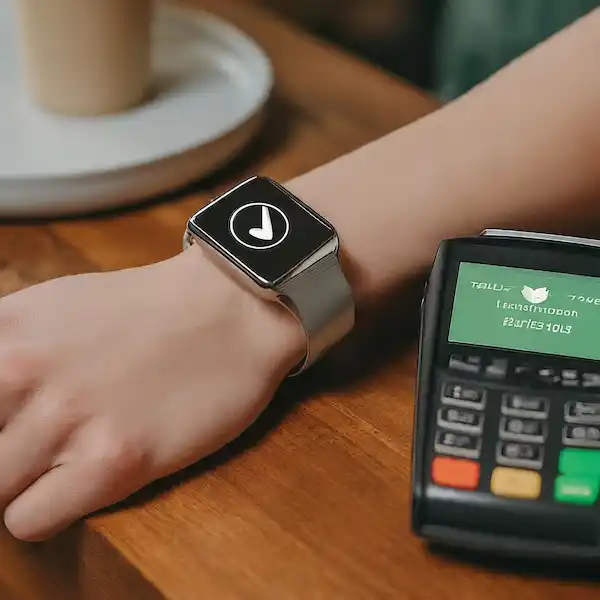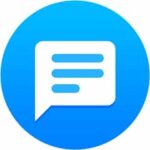Paying with Your Smartwatch
From ordering groceries to hailing a ride, technology simplifies our daily lives. One area that has seen a significant transformation is payments. Gone are the days when a bulky wallet was your only option. Contactless payments, where you simply tap your card or device, have become the norm, offering speed and security.
But what if you could leave your wallet and even your phone behind? Enter the smartwatch. Your trusty wrist companion is no longer just for telling time or tracking steps; it’s now a powerful tool for making quick, secure payments with a simple flick of your wrist. This comprehensive guide will walk you through everything you need to know about using your smartwatch for contactless payments, covering popular brands like Apple Watch, Wear OS, and Samsung, along with essential tips, troubleshooting, and answers to your burning questions. Get ready to experience the ultimate in payment convenience!
Required Technology For Contactless Payments with Your Smartwatch
At the heart of smartwatch contactless payments lies a clever piece of technology:
- NFC (Near Field Communication): This is the fundamental technology that enables your smartwatch to communicate with a payment terminal. NFC allows two devices to exchange data when they are brought within a few centimeters of each other (typically 4cm or less). It’s a short-range, high-frequency wireless technology that creates a secure, one-to-one connection, making it ideal for payment transactions. Your smartwatch must have an NFC chip built-in to support contactless payments. Most modern smartwatches do.
- Compatible Smartwatches and Payment Systems: Not all smartwatches are created equal, and similarly, not all payment systems are universally compatible. Here’s a breakdown of the major players:
- Apple Watch (Apple Pay): Exclusively uses Apple Pay. All Apple Watch models from Series 1 onwards (paired with a compatible iPhone) support Apple Pay. It’s renowned for its robust security features, including Face ID or Touch ID on the paired iPhone for initial setup, and a passcode on the watch itself.
- Wear OS Smartwatches (Google Pay): Formerly Android Wear, Wear OS watches from various manufacturers (e.g., Google Pixel Watch, Samsung Galaxy Watch 4/5/6 series, Fossil, Mobvoi, and many more) typically use Google Pay. You’ll need to install the Google Wallet (formerly Google Pay) app on your paired smartphone and set it up there.
- Samsung Galaxy Smartwatches (Samsung Pay / Google Pay): Samsung’s own Tizen-based watches (like older Galaxy Watch models) primarily used Samsung Pay. However, newer Samsung Galaxy Watch models (like the Galaxy Watch 4, 5, and 6 series) run on Wear OS and primarily use Google Pay, though some regions or specific models might still offer Samsung Pay for broader compatibility (e.g., with older MST technology, though less common now).
- Other Brands (Garmin Pay, Fitbit Pay, etc.): Many other smartwatch brands have their own integrated payment solutions. Garmin watches often feature Garmin Pay, and Fitbit devices offer Fitbit Pay. The principle remains the same: these services use NFC and require you to add your cards through their respective companion apps.
- Linking Your Card to the Smartwatch Payment App: This is the crucial setup step. Regardless of the brand, the process generally involves:
- Opening the Companion App: On your smartphone, open the app that manages your smartwatch (e.g., Apple Watch app, Google Wallet app, Samsung Wearable app, Garmin Connect app).
- Accessing the Payment Section: Look for a section related to “Wallet,” “Pay,” “Cards,” or “NFC.”
- Adding a New Card: You’ll typically be prompted to add a new credit or debit card. You can usually do this by scanning your card with your phone’s camera or by manually entering the card details.
- Verification: Your bank will likely require a verification step, which could involve receiving a text message (SMS) with a code, an email, or a phone call. This is a critical security measure to ensure you are the legitimate cardholder.
- Activation: Once verified, your card will be provisioned to your smartwatch, ready for use.
How to Set Up Contactless Payments with Your Smartwatch
The setup process is largely intuitive, but here are brand-specific steps to guide you:
Apple Watch (Apple Pay)
- Open the Apple Watch App: On your iPhone, open the “Watch” app.
- Go to Wallet & Apple Pay: Scroll down and tap on “Wallet & Apple Pay.”
- Add Card: Tap “Add Card” or “Add Credit or Debit Card.”
- Follow On-Screen Instructions: You can use your iPhone’s camera to scan your card, or enter the details manually.
- Verify Your Card: Your bank will send a verification code via text, email, or phone call. Enter this code in the app.
- Agree to Terms & Conditions: Accept the bank’s terms. Your card is now ready to use on your Apple Watch.
Wear OS Smartwatches (Google Wallet)
- Install Google Wallet: Ensure the Google Wallet app is installed on both your paired Android phone and your Wear OS smartwatch. If not on the watch, open the Play Store on your watch and search for “Google Wallet.” How to Use Google Wallet on Smartwatch: The Complete Guide
- Open Google Wallet on Phone: On your phone, open the Google Wallet app.
- Add a Payment Method: Tap the “+” button or “Add a card” and select “Payment card.”
- Enter Card Details: You can scan your card or enter details manually.
- Verify Your Card: Follow the on-screen instructions for bank verification (SMS, email, or call).
- Set Up on Watch: Once added to your phone, open the Google Wallet app on your Wear OS watch. It should prompt you to activate the card on the watch. You may need to set a screen lock (PIN, pattern) on your watch for security.
- Select Default Card: In the Google Wallet app on your watch, you can long-press a card to make it your default.
Samsung Galaxy Smartwatches (Google Wallet for newer models, Samsung Pay for older/specific regions)
- For newer Wear OS-based Galaxy Watches (Watch 4, 5, 6 series): Follow the “Wear OS Smartwatches (Google Wallet)” instructions above. Google Wallet is the primary payment system.
- For older Tizen-based Galaxy Watches (e.g., Watch 3, Active 2) using Samsung Pay:
- Open Samsung Wearable App: On your paired phone, open the “Samsung Wearable” app.
- Go to Samsung Pay: Select “Samsung Pay” from the app menu.
- Add Card: Tap “Add credit or debit card.”
- Scan or Enter Details: Scan your card or input the information manually.
- Verify: Complete the verification process with your bank.
- Set up PIN: You’ll be prompted to set a PIN for your watch, which is required for Samsung Pay security.
Other Brands (Garmin Pay, Fitbit Pay)
- Open Companion App: Open the specific app for your device (e.g., Garmin Connect, Fitbit app).
- Navigate to Wallet/Pay Section: Find the “Garmin Pay” or “Fitbit Pay” section within the app.
- Add Card: Follow the prompts to add your credit or debit card details.
- Verify: Complete the bank’s verification steps.
- Set up Passcode: You’ll typically need to set up a device passcode on your smartwatch for security before you can use the payment feature.
Troubleshooting Common Setup Issues
- Card Not Supported: Not all banks or card types (e.g., some prepaid cards) are supported by all payment platforms. Check the official support pages for Apple Pay, Google Wallet, Samsung Pay, etc., to see if your bank is listed.
- Verification Failed: Ensure your phone number or email registered with your bank is current. Sometimes, contacting your bank directly is necessary to verify the card for digital wallets.
- App Glitches: Try restarting your phone and smartwatch. Ensure both the companion app and the payment app are updated to their latest versions.
- Internet Connection: A stable internet connection is required during the setup and verification process.
Tips and Tricks for Contactless Payments with Your Smartwatch
Once set up, using your smartwatch for payments is incredibly intuitive, but these tips can enhance your experience:
- Speeding Up the Payment Process:
- Pre-select Your Card: Many smartwatch payment apps allow you to pre-select your default card. On Apple Watch, you can double-click the side button to bring up your cards instantly. On Wear OS, you might need to open the Google Wallet app from your app drawer. Knowing how to quickly access your preferred card saves time.
- Keep Your Watch Unlocked: For security, most smartwatches require you to enter a passcode if you’ve taken the watch off your wrist. If the watch is already unlocked (e.g., you’ve entered your passcode after putting it on and haven’t removed it since), you can often pay without re-entering the passcode for a certain period or number of transactions.
- Positioning: Hold your watch close to the terminal, typically with the screen facing the terminal or your wrist parallel to it. Experiment with the best angle for your watch model.
- Security Tips (PIN Codes, Biometric Authentication):
- Always Set a Passcode: This is non-negotiable. If your watch is stolen, a passcode prevents unauthorized payments. Your watch will typically ask for the passcode if it detects it has been removed from your wrist.
- Biometric Authentication (Phone): While the watch itself uses a passcode, the initial setup and management of cards on your phone often require Face ID, Touch ID, or fingerprint authentication, adding another layer of security.
- Tokenization: Rest assured, your actual card number is never stored on your watch or shared with the merchant. Instead, a unique, encrypted “token” is generated for each transaction, making it incredibly secure.
- Managing Multiple Cards:
- Default Card: Set your most frequently used card as the default in your smartwatch’s payment settings.
- Switching Cards: Learn how to quickly switch between cards on your watch. For Apple Watch, after double-clicking the side button, you can swipe to select a different card. On Wear OS, you can swipe through cards in the Google Wallet app.
- Using Rewards Cards and Loyalty Programs:
- Some payment apps (like Google Wallet) allow you to store loyalty cards digitally. While not directly for payment, you can often present these from your watch before making the payment. Check the specific app for compatibility with your loyalty programs.
Frequently Asked Questions (FAQ) – Contactless Payments with Your Smartwatch
- Is it safe to use a smartwatch for payments? Yes, it is extremely safe. Smartwatch payments use strong encryption and tokenization. Your actual card number is never shared with the merchant. Plus, features like device passcodes, wrist detection, and remote wipe capabilities (if your watch is lost or stolen) add significant security. It’s often considered more secure than using a physical card, as the card number isn’t exposed.
- What if my watch battery dies? If your smartwatch battery dies, you won’t be able to make payments. Always ensure your watch is sufficiently charged, especially if you plan to rely on it for transactions.
- Can I use it internationally? Yes, if the merchant accepts contactless payments and the payment network (Visa, Mastercard, etc.) is supported, you can use your smartwatch for payments internationally, just like a physical card. Exchange rates will apply as per your bank’s terms.
- What are the transaction limits? Smartwatch contactless payments typically do not have a hard transaction limit imposed by the payment system itself. The limits are usually set by your bank or the merchant’s terminal. In some countries, there might be a “tap and go” limit above which you need to enter your card PIN (for physical cards), but for smartwatches, your watch passcode or phone authentication usually suffices for higher-value transactions.
- Which banks and cards are supported? Support varies by payment platform (Apple Pay, Google Pay, Samsung Pay, Garmin Pay, Fitbit Pay) and region. Most major banks and credit card companies (Visa, Mastercard, American Express, Discover) are supported, but it’s always best to check the official support pages for each payment service for an up-to-date list of participating financial institutions in your country.
Common Problems and Solutions
While generally reliable, you might encounter occasional hiccups. Here are some common problems and their solutions:
- Problem: Payment not going through/Terminal Error.
- Solution 1: Proper Positioning: Ensure your watch is held correctly and steadily over the NFC reader, usually at the top or side of the payment terminal. Experiment with angles.
- Solution 2: Check for Passcode: If you’ve just put on your watch or haven’t used it for a while, it might require you to enter your passcode.
- Solution 3: Verify Default Card: Ensure the correct card is selected as default or that you’re presenting the intended card.
- Solution 4: Restart Watch and Terminal: Sometimes, a quick restart of your smartwatch can resolve minor glitches. If possible, ask the merchant to restart their payment terminal.
- Solution 5: NFC Interference: Avoid having other NFC-enabled devices (like your phone or another contactless card) too close to the terminal at the same time, as this can cause interference.
- Problem: Card not being recognized by the watch/payment app.
- Solution 1: Re-add Card: Try removing the card from your watch’s payment app and then re-adding it.
- Solution 2: App Updates: Ensure your smartwatch’s companion app and the payment app itself are updated to the latest version.
- Solution 3: Bank Issue: Contact your bank. There might be an issue with your card or account that is preventing it from being provisioned or used.
- Problem: Connectivity issues between watch and phone.
- Solution 1: Bluetooth Check: Ensure Bluetooth is enabled on both your phone and watch, and that they are properly paired.
- Solution 2: Companion App Running: Make sure the smartwatch’s companion app is running in the background on your phone.
- Solution 3: Restart Devices: Restarting both your phone and smartwatch can often resolve connectivity problems.
- Problem: Excessive battery drain after setting up payments.
- Solution 1: Monitor Usage: While NFC itself is low power, if you’re frequently activating the payment interface or having connectivity issues, it might consume more battery.
- Solution 2: Background Apps: Check if other apps are running heavily in the background on your watch.
- Solution 3: Software Update: Ensure your smartwatch’s operating system is up to date, as updates often include battery optimization.
- Problem: Error messages during setup or payment.
- Solution: Note the Error Code/Message: Take a screenshot or write down the exact error message. This information is crucial when searching for solutions online or contacting customer support for your bank, smartwatch brand, or payment platform. Common messages like “Card not provisioned,” “Transaction denied,” or “Try again” usually point to specific issues.
Conclusion
Using your smartwatch for contactless payments is more than just a novelty; it’s a practical, secure, and incredibly convenient way to handle transactions. From the seamless setup process on your Apple Watch, Wear OS, or Samsung device to the swift tap-and-go experience at checkout, it streamlines your daily life.
By leveraging the power of NFC and robust security features like tokenization and device passcodes, smartwatches offer a payment method that’s often safer and quicker than fumbling with cash or cards. Embrace the future of payments today – set up your smartwatch, experience the freedom of leaving your wallet behind, and enjoy the effortless convenience of paying with a flick of your wrist!