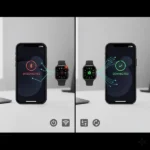Unlocking Your Smartwatch: Connect Apple Watch Overview
Connect Apple Watch to a smartphone, whether it’s an iPhone or an Android device, unlocks a world of convenience and functionality. This comprehensive guide will walk you through the process step-by-step, ensuring you can maximize your Apple Watch experience.
Connect Apple Watch to an iPhone
The Apple Watch is designed to seamlessly integrate with an iPhone, offering the most robust and feature-rich experience.
Initial Pairing
When you first get your Apple Watch or after resetting it, you’ll need to pair it with your iPhone.
- Power On Your Apple Watch: Press and hold the side button until you see the Apple logo.
- Bring Your iPhone Nearby: Your iPhone should automatically detect the Apple Watch and display a “Pair” prompt. Tap “Continue.” If it doesn’t appear, open the Apple Watch app on your iPhone and tap “Start Pairing.”
- Position Your iPhone: A unique animation will appear on your Apple Watch. Hold your iPhone over the watch so that the watch face is centered in the viewfinder of the Apple Watch app. This will pair the devices.
- Set Up as New or Restore from Backup: You’ll have the option to set up your watch as new or restore from a previous backup.
- Sign In with Apple ID: Enter your Apple ID password when prompted.
- Create a Passcode: Set a passcode for your watch for security.
- Customize Settings: You’ll be guided through various settings, including Activity tracking, Siri, and Apple Pay.
- Syncing: Your Apple Watch will begin syncing data from your iPhone. This may take some time depending on the amount of data.
Reconnecting After Disconnection
If your Apple Watch and iPhone become disconnected (e.g., if you move out of range or restart a device), they should automatically reconnect when they are close together again.
- Ensure Bluetooth and Wi-Fi are On: On your iPhone, check that both Bluetooth and Wi-Fi are enabled in Control Center or Settings.
- Check Watch Status: On your Apple Watch, swipe up from the watch face to open Control Center. If you see a red iPhone icon, it means it’s not connected. A green iPhone icon indicates a connection.
Troubleshooting Common Pairing Issues to Connect Apple Watch
| Issue | Solution |
| Pairing Animation Not Showing | Make sure your Apple Watch is charged and powered on. Restart both your iPhone and Apple Watch. |
| iPhone Not Detecting Watch | Ensure Bluetooth is enabled on your iPhone. Try opening the Apple Watch app manually. |
| Stuck on “Pairing…” | Force close the Apple Watch app on your iPhone and restart both devices. |
| Unable to Sign In | Check your Apple ID and password. Ensure you have an active internet connection. |
Connect Apple Watch to an Android Smartphone (Limited Functionality)
While the Apple Watch is primarily designed for iPhone users, there are limited ways to use it with an Android smartphone. It’s crucial to understand that many core features, especially those requiring deep iOS integration (like receiving notifications from most Android apps, making calls, or using Apple Pay), will NOT work. This is generally only possible for basic timekeeping and some standalone health/fitness tracking features.
Important Considerations:
- No Official Support: Apple does not officially support connecting an Apple Watch to an Android phone. Any method you use will be a workaround and may be unreliable or become unsupported with future software updates.
- Limited Features: Expect severely limited functionality. You won’t get smart notifications from your Android apps, app installation, or seamless data syncing.
- Requires an iPhone for Initial Setup: You must have an iPhone to initially set up and activate the Apple Watch. This iPhone can then be used to manage some settings before the watch is used with an Android device.
Connect Apple Watch to Android Method 1: Using a Pre-Paired Watch in Standalone Mode
This is the most common approach for Android users, but it requires an iPhone for the initial setup.
Initial Setup with an iPhone: Pair your Apple Watch with an iPhone as described in the “Initial Pairing” section above. Ensure you’ve signed in with your Apple ID and configured any essential settings you want to use (e.g., Wi-Fi, Apple Music if applicable).
Disconnect from iPhone (Optional but Recommended for Clarity):
On your iPhone, open the Watch app.
Tap “All Watches” at the top left.
Tap the “i” icon next to your watch.
Tap “Unpair Apple Watch.” Confirm your choice.
This will erase the watch, and you’ll need to set it up again.
Alternatively, simply turn off Bluetooth on your iPhone after initial setup. The watch will then operate in standalone mode.
Connect to Wi-Fi on Apple Watch: Ensure your Apple Watch is connected to a Wi-Fi network that is also available to your Android phone (if you want to use any Wi-Fi dependent features).
- Use Standalone Features: Your Apple Watch can now perform some basic functions independently.
Limitations with Android:
- No notifications from your Android phone.
- No message syncing or replying.
- No calls through your Android phone.
- No app installation from the App Store.
- No health data syncing to Android apps.
Connect Apple Watch to Android Method 2: LTE Models for Limited Independence
If you have an Apple Watch with cellular (LTE) capabilities, you can achieve a bit more independence, but it still doesn’t integrate with Android.
- Initial Setup with iPhone: Again, an iPhone is required for the initial setup and to activate the cellular plan on your Apple Watch.
- Activate Cellular Plan: During the iPhone pairing process, you’ll be prompted to set up a cellular plan for your watch with your carrier.
- Standalone Cellular Use: Once activated, your LTE Apple Watch can:
- Make and receive calls independently (using its own phone number, often shared with your iPhone).Send and receive iMessages to other Apple users.Stream music and use apps that require internet access, without being near an iPhone or Wi-Fi.
Why Apple Watch and Android Don’t Fully Connect
Apple intentionally designs its products to work best within its ecosystem. This integration allows for:
- Optimized Performance: Deep software and hardware integration for smooth operation.
- Security: Tighter control over data and privacy.
- Consistent User Experience: A unified interface and feature set across devices.
Additional Helpful Content & Tips
- Keep Software Updated: Always ensure both your iPhone (if applicable) and Apple Watch are running the latest software versions (iOS and watchOS). Updates often include performance improvements, bug fixes, and new features.
- iPhone: Settings > General > Software Update
- Apple Watch: On iPhone, open Watch app > General > Software Update
- Battery Life Tips:
- Disable “Raise to Wake” if you don’t use it frequently (Settings > Display & Brightness).
- Reduce background app refresh (on iPhone, Watch app > General > Background App Refresh).
- Limit notifications to only essential apps.
- Use “Power Reserve” mode when critically low on battery (swipe up, tap battery percentage, slide Power Reserve on).
- Resetting Your Apple Watch: If you encounter persistent issues, you might need to reset your Apple Watch.
- On your Apple Watch: Settings > General > Reset > Erase All Content and Settings.
- On your iPhone: Watch app > All Watches > “i” icon next to your watch > Unpair Apple Watch.
- Using Multiple Apple Watches: You can pair multiple Apple Watches to a single iPhone. The iPhone will automatically switch between them based on which one you’re wearing, or you can manually select via the Watch app.
Frequently Asked Questions (FAQ) About How to Connect Apple Watch to a Smartphone
Here are the most common questions about connect Apple Watch to a smartphone.
General Pairing & Setup
Q: Do I need an iPhone to use an Apple Watch? A: Yes. An Apple Watch must be paired and set up using an iPhone (iPhone 8 or later running the latest version of iOS). It is designed to be an accessory to the iPhone and cannot be fully set up or managed independently.
Q: Can I use an Apple Watch with an Android phone? A: No, you cannot. Apple Watch is exclusively designed to pair with an iPhone. Attempting to pair it with an Android device will not work due to Apple’s proprietary communication protocols. If you are an Android user, you should consider a compatible smartwatch like a Samsung Galaxy Watch or a Google Pixel Watch.
Q: Can I use my Apple Watch without my iPhone nearby? A: Yes, but with limitations.
- GPS-only model: Your Watch can still track workouts, play synced music, and perform functions that don’t require an active connection. For calling or receiving real-time data, it needs to be near your iPhone or connected to a known Wi-Fi network.
- Cellular model (GPS + Cellular): You can make calls, send texts, and stream music over its own cellular connection, even if your iPhone is at home or turned off. You will need an active cellular plan for the Watch from your carrier.
Q: How do I pair my Apple Watch for the first time? A:
- Turn on your Apple Watch and put it on your wrist.
- Hold your iPhone near the Watch. A pop-up will appear on the iPhone asking you to set up the Apple Watch. Tap Continue.
- On the iPhone, hold the camera over the animated pattern on the Watch’s screen.
- Once paired, follow the on-screen instructions on your iPhone to set up a passcode, restore from a backup (if applicable), and customize settings.
Troubleshooting Pairing Issues
Q: Why won’t my Apple Watch pair with my iPhone? A: This is often a simple fix. Try the following:
- Make sure Bluetooth is enabled on your iPhone (check Control Center).
- Ensure both your iPhone and Apple Watch are running the latest software (iOS and watchOS).
- Restart both the Apple Watch and the iPhone.
- If the pairing process stalls, you may need to force-restart the Apple Watch by holding down the Digital Crown and the Side Button simultaneously until the Apple logo appears.
Q: My Apple Watch is stuck on the pairing screen animation. What should I do? A: This usually means the pairing process has stalled.
- On the Apple Watch, press and hold the Digital Crown until the Reset option appears.
- Tap Reset.
- Once the Watch resets, it will return to the initial language selection screen, and you can restart the pairing process on your iPhone.
Switching Phones
Q: I bought a new iPhone. Do I need to unpair my Apple Watch from the old one? A: If you back up your old iPhone to iCloud or an encrypted computer backup and then restore that backup onto your new iPhone, the new iPhone will often automatically detect your Apple Watch and prompt you to finish pairing. If this doesn’t work, you will need to manually unpair the Watch from the old iPhone first, and then pair it as a new Watch (restoring from the most recent Watch backup).
Q: How do I unpair an Apple Watch from my iPhone? A:
- Open the Apple Watch app on your paired iPhone.
- Go to the My Watch tab.
- Tap All Watches at the top, then tap the “i” icon next to the Watch you want to unpair.
- Tap Unpair Apple Watch. This will automatically back up the Watch’s data to your iPhone before completely erasing the Watch.
Additional Helpful Links
- Learn more about resolving Apple Watch problems – Apple Watch Issues and Solutions Fix Battery, Pairing & More
- Here are solutions for Apple Watch connection issues – Fix Apple Watch Disconnected Issues: Ultimate Connection Guide
External Authoritative Sources to Connect Apple Watch
- Apple Support – Set up your Apple Watch: https://support.apple.com/en-us/HT204505
- Apple Support – Use your Apple Watch without your iPhone nearby: https://support.apple.com/en-us/HT205547
- Apple Support – About Bluetooth, Wi-Fi, and cellular on your Apple Watch: https://support.apple.com/en-us/HT204565
By following this guide, you should be well-equipped to connect your Apple Watch to your smartphone and enjoy its many features!