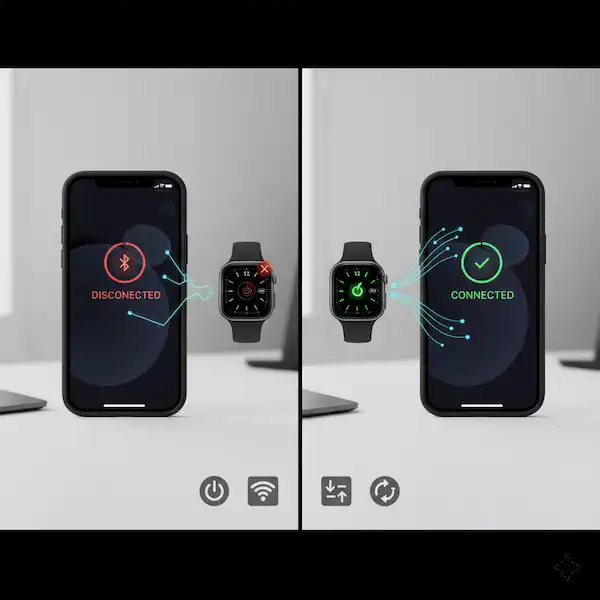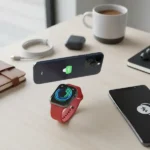Troubleshooting Apple Watch Disconnected Issues: A Comprehensive Guide
Your Apple Watch is a fantastic companion, but connection problems can be frustrating. This in-depth guide will help you diagnose and resolve common connectivity issues between your Apple Watch and iPhone, ensuring you stay connected and get the most out of your device. We’ll cover everything from basic checks to advanced troubleshooting, complete with examples, alternative solutions, and authoritative resources.
Understanding Apple Watch Connectivity
Your Apple Watch primarily connects to your iPhone via Bluetooth and, when available, Wi-Fi. It leverages these connections to sync data, deliver notifications, and enable features like making calls and streaming music. When these connections falter, so does your watch’s functionality.
Common Symptoms of Connection Issues:
- “Disconnected” message on your Apple Watch face.
- Notifications not appearing on your watch.
- Activity data not syncing to your iPhone.
- Unable to make calls or use apps that require an iPhone connection.
- Sluggish performance or apps not loading.
1. The Basics: Initial Checks (Always Start Here!)
Before diving into complex solutions, let’s cover the fundamental checks that often resolve most Apple Watch Disconnected Issues.
1.1. Are Both Devices Powered On and Charged?
It sounds obvious, but a dead battery or a powered-off device is a common culprit.
- Example: You might have put your iPhone on silent and forgotten to charge it overnight.
1.2. Apple Watch disconnected issues – Bluetooth: The Primary Connection
Bluetooth is crucial. Ensure it’s enabled on both your iPhone and Apple Watch.
- On iPhone:
- Open Control Center (swipe down from the top-right corner on iPhones with Face ID, or up from the bottom on iPhones with a Home button).
- Tap the Bluetooth icon to ensure it’s blue (enabled).
- Alternative: Go to Settings > Bluetooth and ensure the toggle is green.
- On Apple Watch:
- Swipe up from the watch face to open Control Center.
- Check for the Bluetooth icon. If it has a line through it or is gray, tap it to enable.
- Example: Sometimes, you might accidentally disable Bluetooth on your watch while adjusting settings.
1.3. Airplane Mode: A Silent Disruptor
Apple Watch disconnected issues Airplane mode disables all wireless connections, including Bluetooth and Wi-Fi.
- On iPhone:
- Open Control Center.
- Ensure the Airplane Mode icon (an airplane) is gray (disabled).
- Alternative: Go to Settings and ensure Airplane Mode is off.
- On Apple Watch:
- Swipe up from the watch face to open Control Center.
- Ensure the Airplane Mode icon is gray.
- Example: You might have put your watch in Airplane Mode during a flight and forgotten to turn it off.
1.4. Proximity: Keep Them Close
Bluetooth has a limited range. For reliable connection, keep your Apple Watch and iPhone relatively close to each other (ideally within 30 feet or 10 meters).
- Example: Leaving your iPhone in one room and going to another part of your house might cause the connection to drop.
2. Restarting Devices: The Universal Fix
The classic “turn it off and on again” often works wonders for electronic devices and Apple Watch disconnected issues.
2.1. Restart Your iPhone:
- For iPhones with Face ID: Press and hold the side button and either volume button until the power-off slider appears. Drag the slider, then wait for your iPhone to turn off. To turn it back on, press and hold the side button until you see the Apple logo.
- For iPhones with a Home button: Press and hold the side (or top) button until the power-off slider appears. Drag the slider, then wait for your iPhone to turn off. To turn it back on, press and hold the side (or top) button until you see the Apple logo.
2.2. Restart Your Apple Watch:
- Press and hold the side button until the power-off slider appears.
- Drag the Power Off slider to the right.
- To turn it back on, press and hold the side button until you see the Apple logo.
Pro Tip: Restart your iPhone first, then your Apple Watch. This allows your iPhone’s Bluetooth stack to initialize properly before the watch attempts to connect.
3. Check for Updates: Software is Key
Outdated software can introduce bugs and compatibility issues. Always keep both your iPhone and Apple Watch updated to the latest available OS versions.
3.1. Update Your iPhone:
- Go to Settings > General > Software Update.
- If an update is available, tap Download and Install.
3.2. Update Your Apple Watch:
- Place your Apple Watch on its charger and ensure it’s at least 50% charged.
- Keep your iPhone near your watch.
- On your iPhone, open the Watch app.
- Go to My Watch > General > Software Update.
- If an update is available, tap Download and Install.
- Example: Apple often releases updates that specifically address connectivity bugs and improve Bluetooth stability.
4. Advanced Troubleshooting: When Basics Aren’t Enough
If the above steps haven’t resolved your Apple Watch disconnected issues, it’s time to dig a little deeper.
4.1. Reset Network Settings (iPhone):
This resets all network-related settings (Wi-Fi passwords, cellular settings, VPN configurations) but doesn’t delete any personal data. It can often clear up stubborn Bluetooth issues.
- On your iPhone, go to Settings > General > Transfer or Reset iPhone > Reset.
- Tap Reset Network Settings.
- Enter your passcode if prompted.
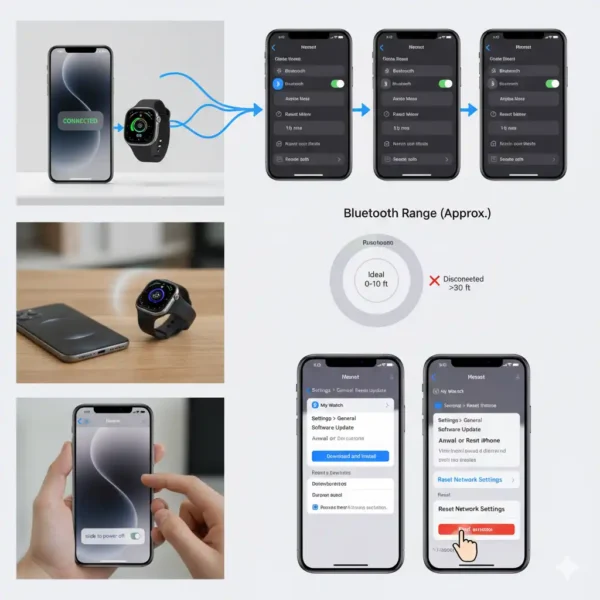
- Note: You’ll need to re-enter your Wi-Fi passwords after this step.
4.2. Unpair and Re-pair Your Apple Watch:
This is a more drastic step, but it often resolves deep-seated connection problems by creating a fresh connection profile between the devices.
- Before you begin: Ensure your iPhone has a recent backup, as unpairing creates a new backup of your watch’s data.
- On your iPhone: Open the Watch app.
- Go to My Watch tab.
- Tap All Watches at the top left.
- Tap the “i” icon next to the watch you want to unpair.
- Tap Unpair Apple Watch.
- Confirm your choice. You may need to enter your Apple ID password to disable Activation Lock.
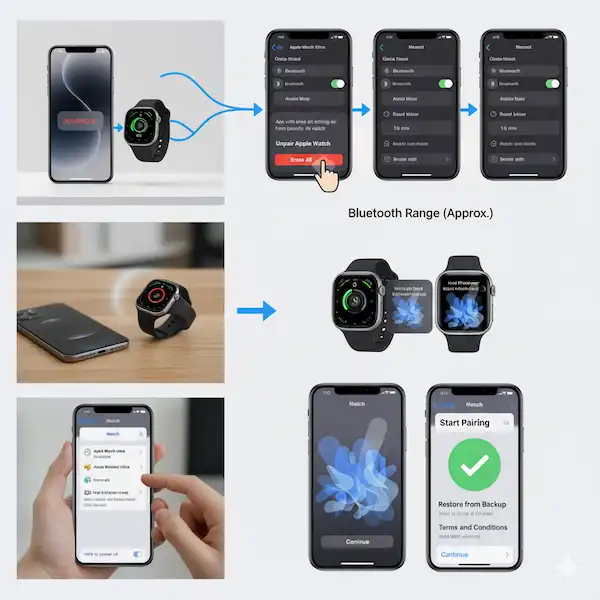
- What happens next: Your Apple Watch will erase all its content and settings and revert to its factory state.
- Re-pair your Apple Watch:
- Bring your iPhone near your Apple Watch.
- Follow the on-screen instructions to set up your watch again. You’ll have the option to restore from the backup created during the unpairing process.
4.3. Check for Interference:
Bluetooth signals can be susceptible to interference from other electronic devices.
- Common sources of interference: Wi-Fi routers, microwaves, cordless phones, other Bluetooth devices, and even certain types of lighting.
- Troubleshooting:
- Try moving away from potential sources of interference.
- Test your connection in a different environment (e.g., a different room or outside).
- If you have a Wi-Fi router, ensure it’s not operating on the same frequency as your Bluetooth devices (2.4 GHz).
5. Additional Helpful Content and Scenarios for Apple Watch Disconnected Issues
5.1. “Connected, but not syncing data”
If your devices show as connected but data isn’t transferring, try these:
- Force Quit the Watch App: On your iPhone, swipe up from the bottom (or double-click the Home button) to see app previews, then swipe up on the Watch app to close it. Reopen the app.
- Check Health Permissions: Ensure the Watch app and other fitness apps have access to Health data. Go to Settings > Health > Data Access & Devices on your iPhone.
5.2. “No internet connection on Apple Watch” (Even with iPhone nearby)
If your Apple Watch has an active cellular plan, it should use that. Otherwise, it relies on your iPhone’s Wi-Fi or cellular connection.
- Verify iPhone’s internet: Ensure your iPhone can access the internet via Wi-Fi or cellular data.
- Check Wi-Fi on Watch (if applicable): If your watch supports Wi-Fi and has connected to a known network before, it might try to connect directly if your iPhone isn’t available. Go to Settings > Wi-Fi on your Apple Watch.
5.3. Managing Multiple Apple Watches
If you have more than one Apple Watch, ensure you’re trying to pair with or troubleshoot the correct one.
- In the Watch app on your iPhone, tap All Watches to see a list of all paired devices.
6. Chart: Troubleshooting Flowchart
Here’s a quick reference flowchart to guide you through the troubleshooting process:
| Step | Action | Outcome | Next Step (If Issue Persists) |
| 1 | Initial Checks | Connected? | Yes: Done! No: Go to Step 2 |
| 2 | Restart Devices | Connected? | Yes: Done! No: Go to Step 3 |
| 3 | Check for Updates | Connected? | Yes: Done! No: Go to Step 4 |
| 4 | Reset Network Settings (iPhone) | Connected? | Yes: Done! No: Go to Step 5 |
| 5 | Unpair & Re-pair Watch | Connected? | Yes: Done! No: Go to Step 6 |
| 6 | Contact Apple Support | – | Seek professional assistance |
Additional Helpful Links
- Here are details about how to do a factory reset for Apple Watch – How to Factory Reset Apple Watch: Step-by-Step Guide
External Links for Authoritative Sources
For the most up-to-date and comprehensive information, always refer to Apple’s official support documentation:
- If your Apple Watch isn’t connected or paired with your iPhone: https://support.apple.com/en-us/HT204562
- How to update your Apple Watch: https://support.apple.com/en-us/HT204641
- Restart your Apple Watch: https://support.apple.com/en-us/HT204510
- About Bluetooth, Wi-Fi, and cellular on your Apple Watch: https://support.apple.com/en-us/HT205547
Conclusion:
Resolving Apple Watch disconnected issues can sometimes feel like a puzzle, but by systematically working through these troubleshooting steps, you’ll likely find a solution. Remember to start with the simplest checks and gradually move to more advanced solutions. If all else fails, Apple Support is always there to help.